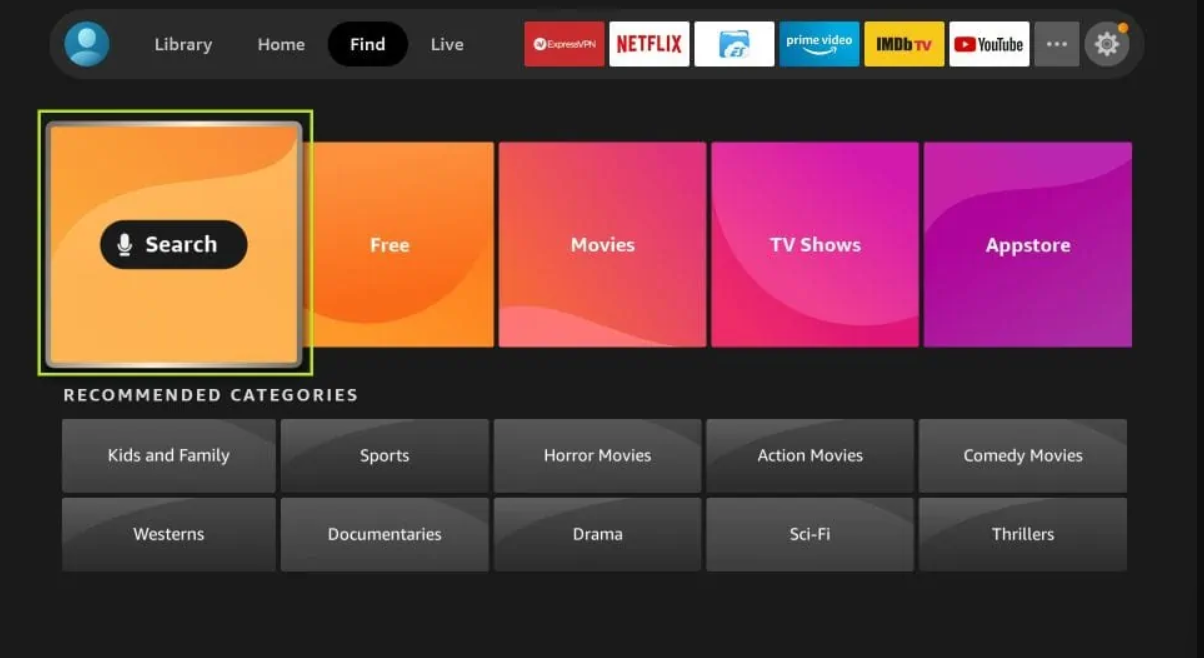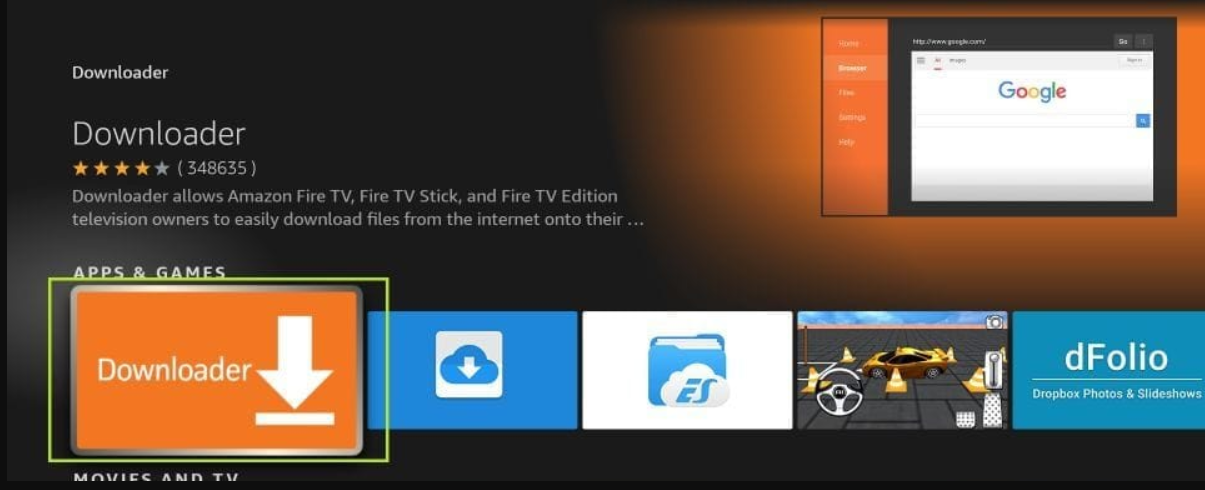Installation guide
*Step Number 1: Install the Downloader (if you have the Downloader already installed you can Skip this Step and install the app in Step Number 4)
- You need to be on the home screen of FireStick
Select FIND
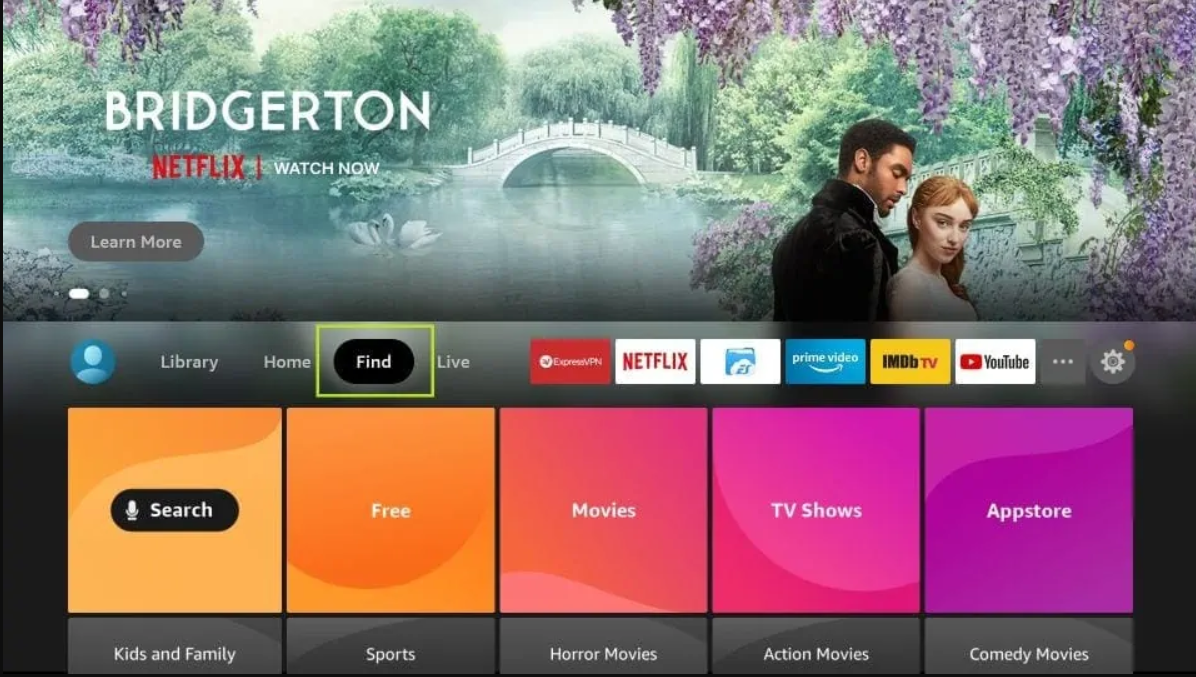
- Now, click Search

- In the Search window, search for the app called Downloader
This is the app through which we will sideload IPTV APP on FireStick
Follow the instructions that appear on the screen and install this app
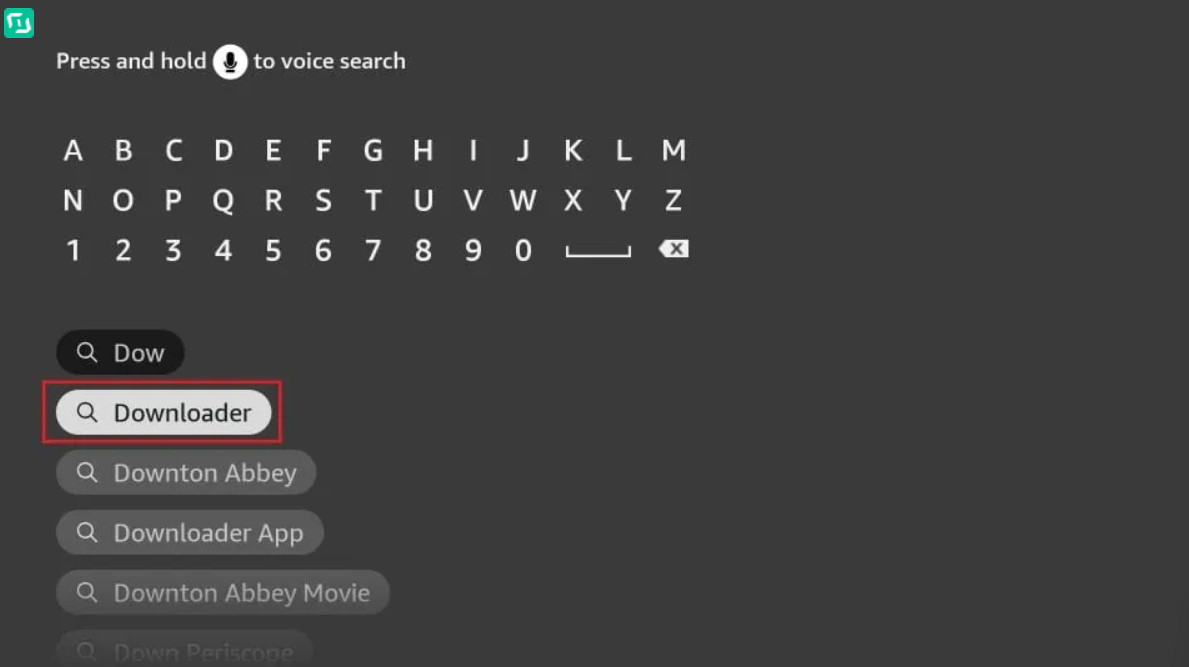
- You should now see Downloader under the APPS & GAMES section. Go ahead and click it.

And Continue installing the Downloader ..
Step 2 : If Developer Options not available follow this step if not just skip it .
5- Now, the next option you will access is Developer Options
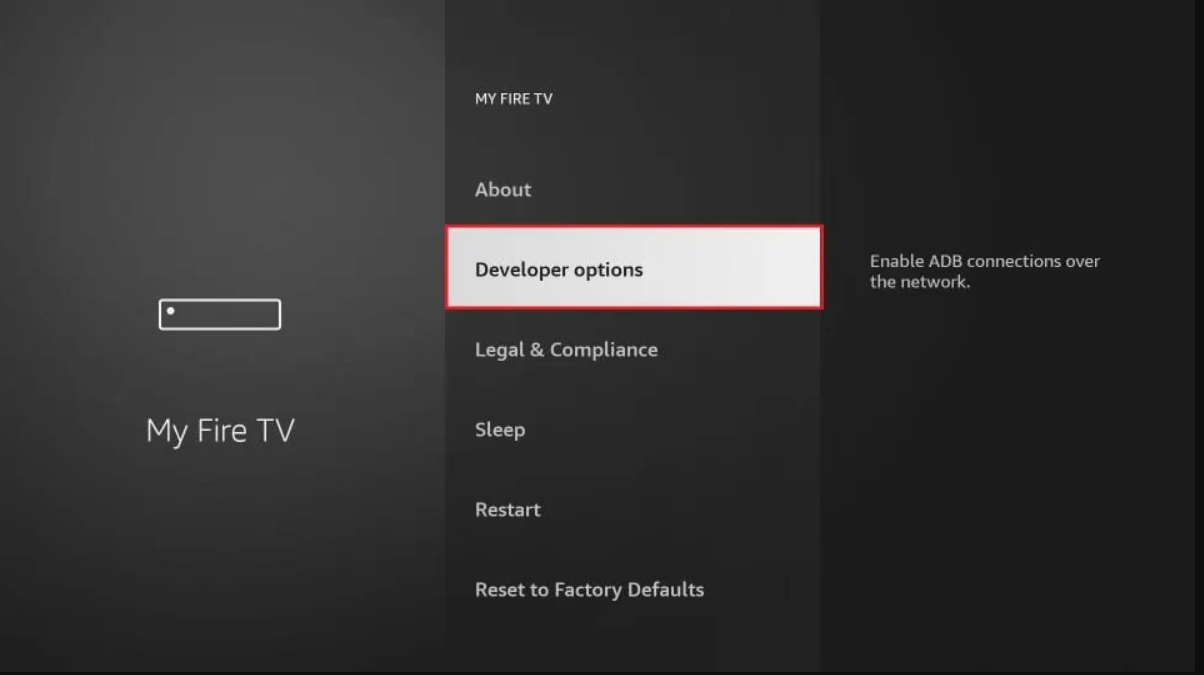
N.B: If you can’t see Developer Options, follow the next steps :
Click About (only if you DO NOT see Developer Options on this screen).
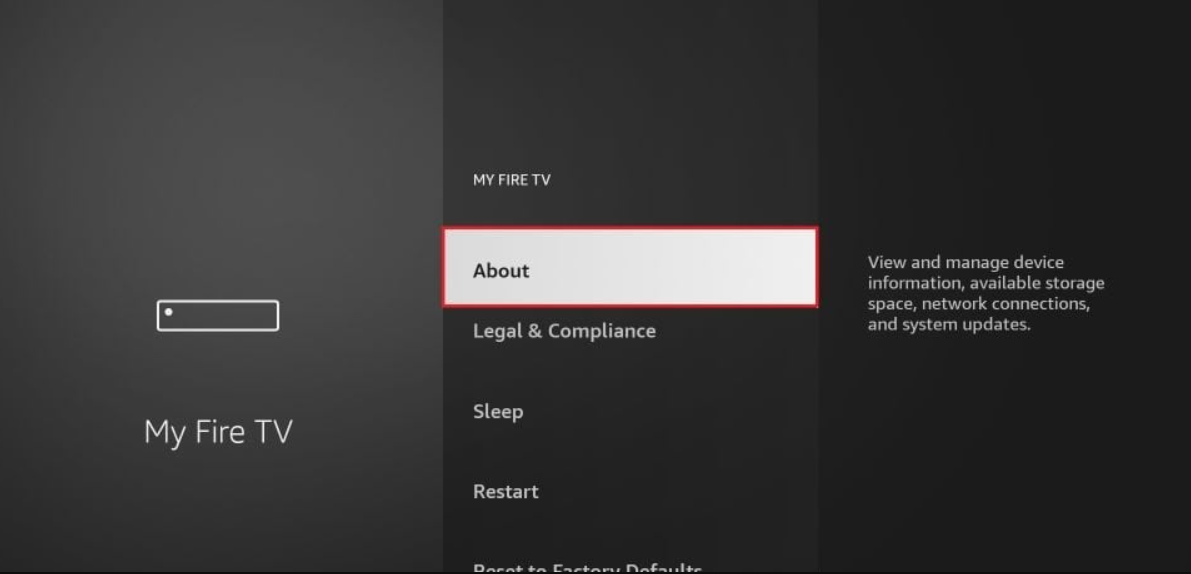
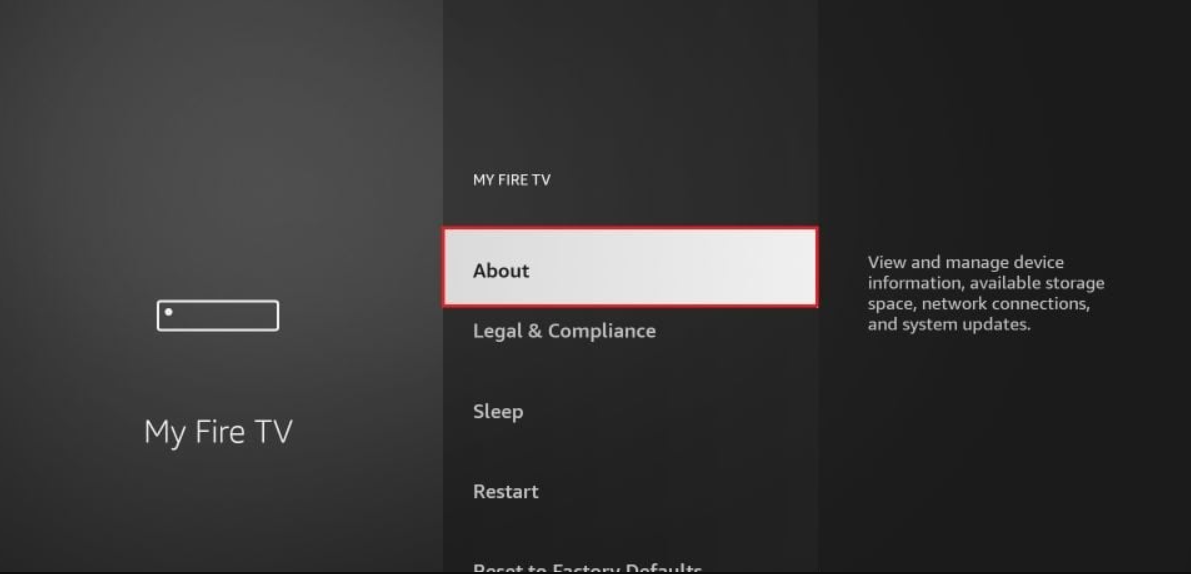
Click on your Fire TV Stick quickly 7 times.
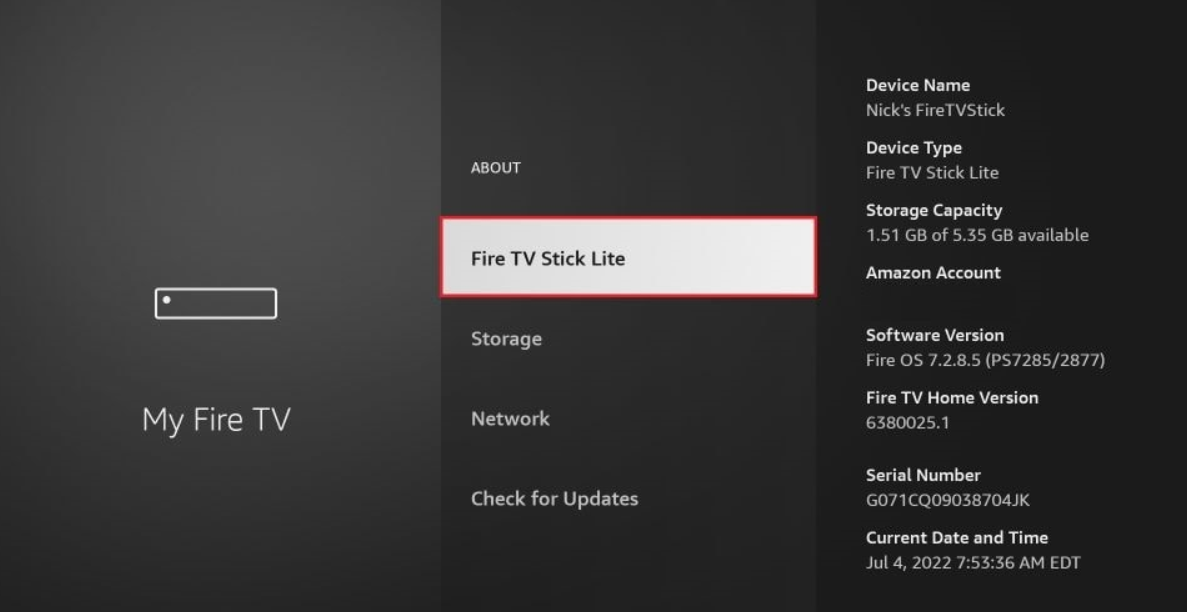
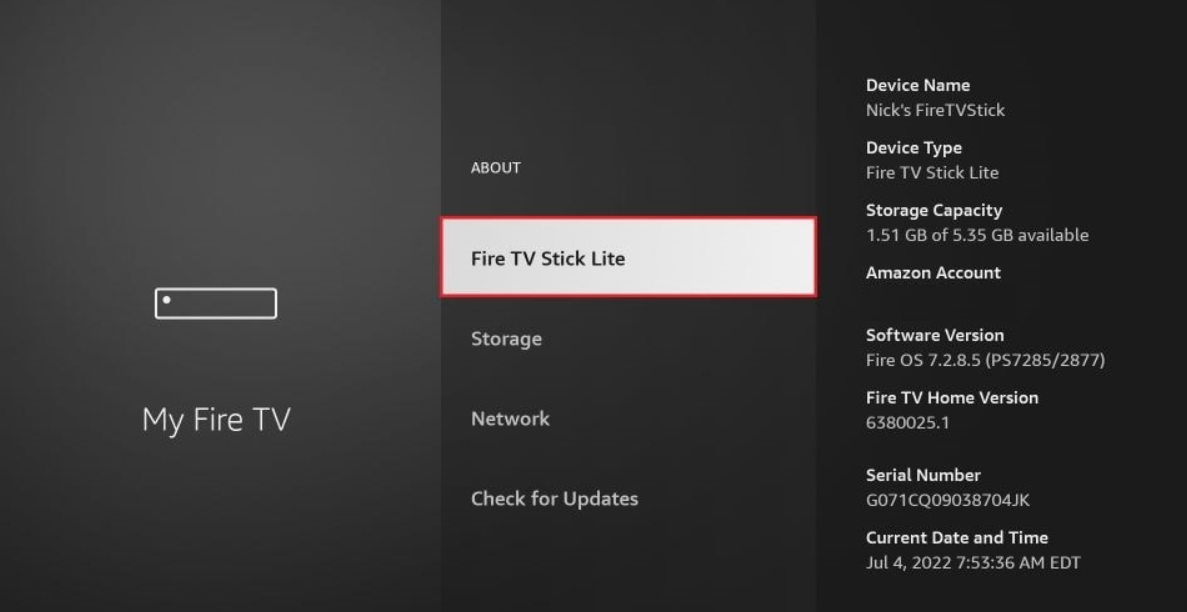
You will see a notification at the bottom saying No need, you are already a developer. That’s it, you have enabled Developer Options.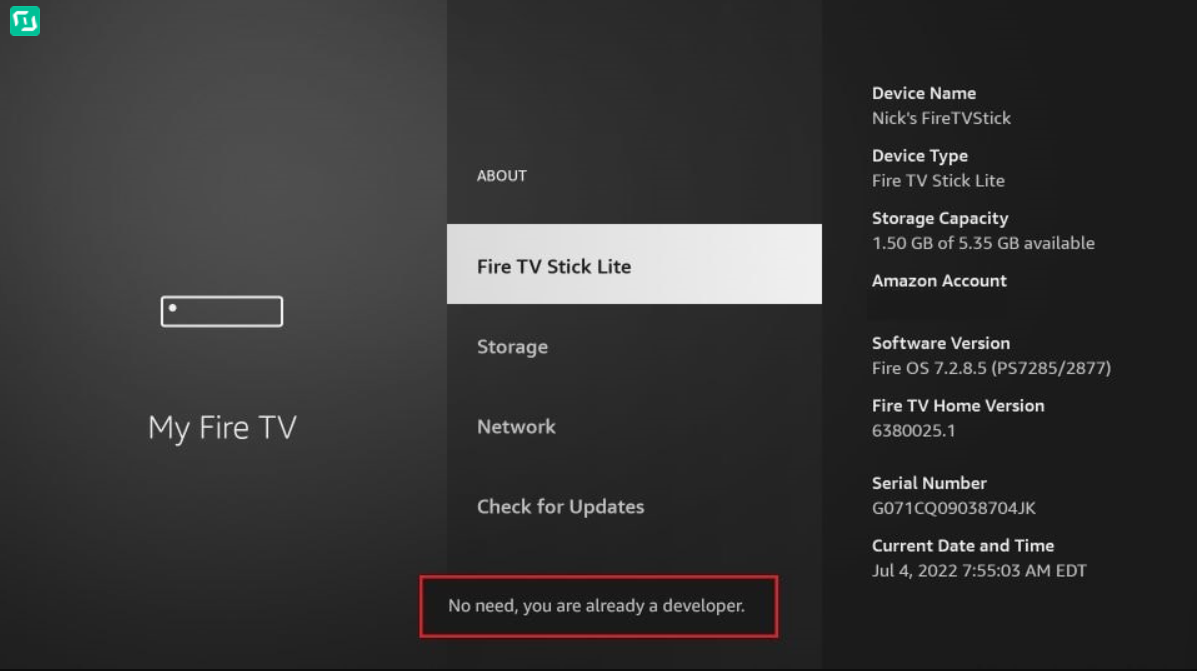
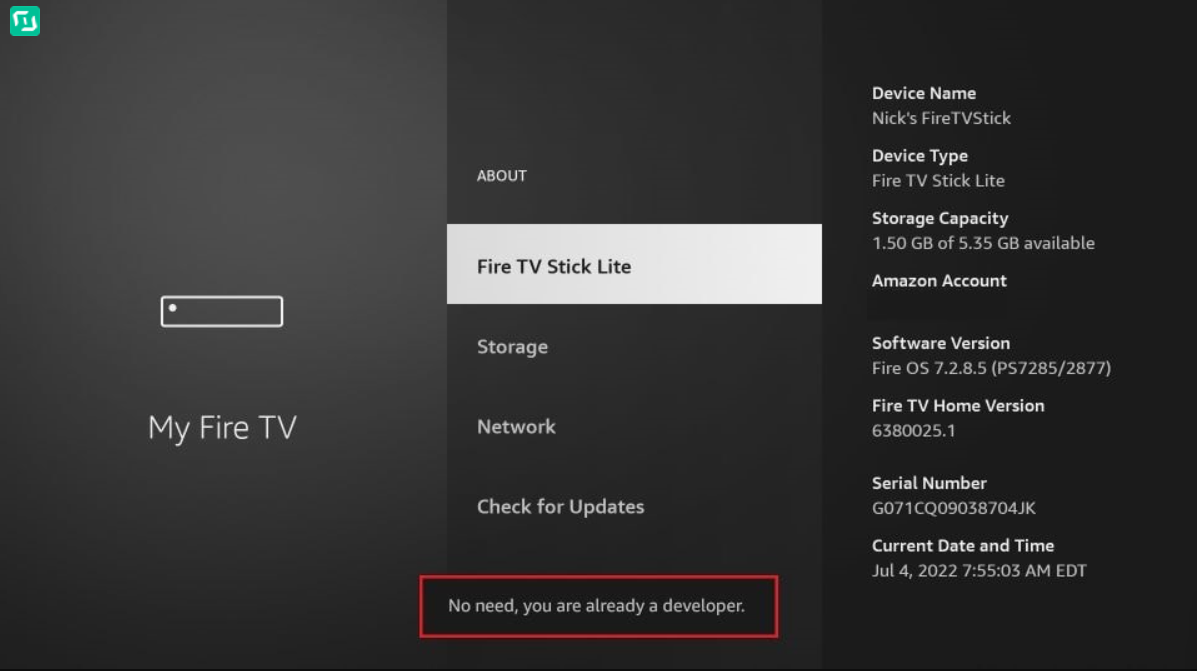
Press the back button once or go back to Settings > My Fire TV and you will now see Developer Options.
Now you can go into Developer Options and enable Apps from Unknown Sources to sideload APKs on your FireStick device ,
*Step Number 3: Enable install unknown apps
1- Get back to the home screen and select Settings
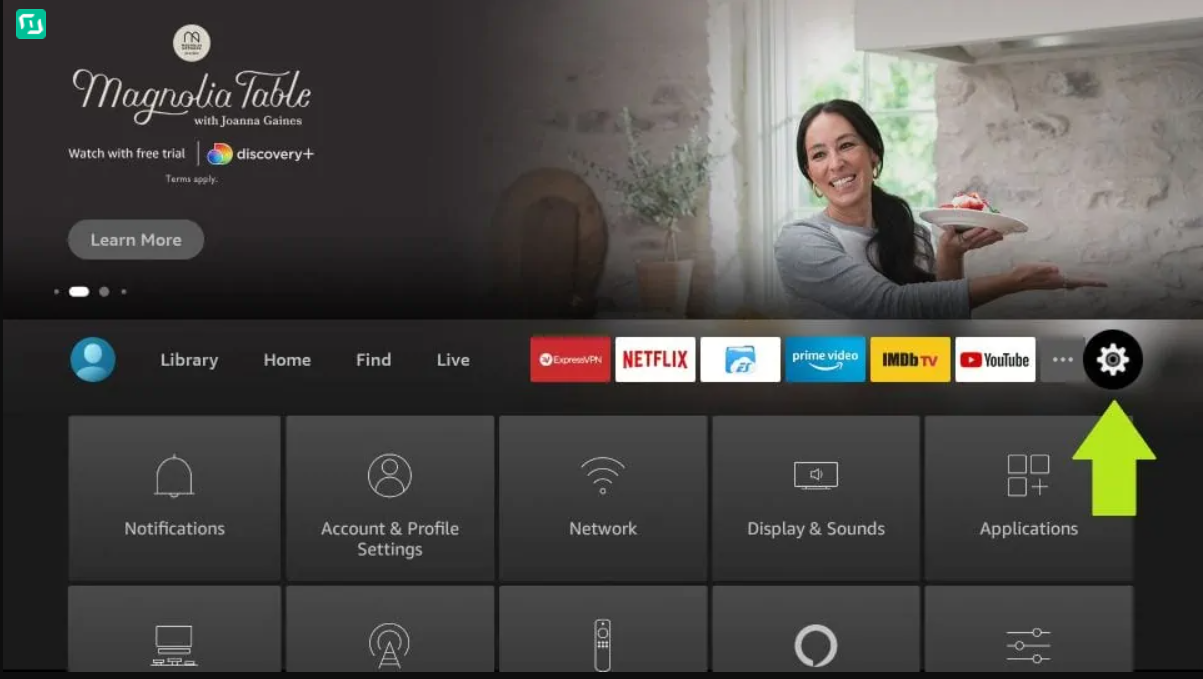
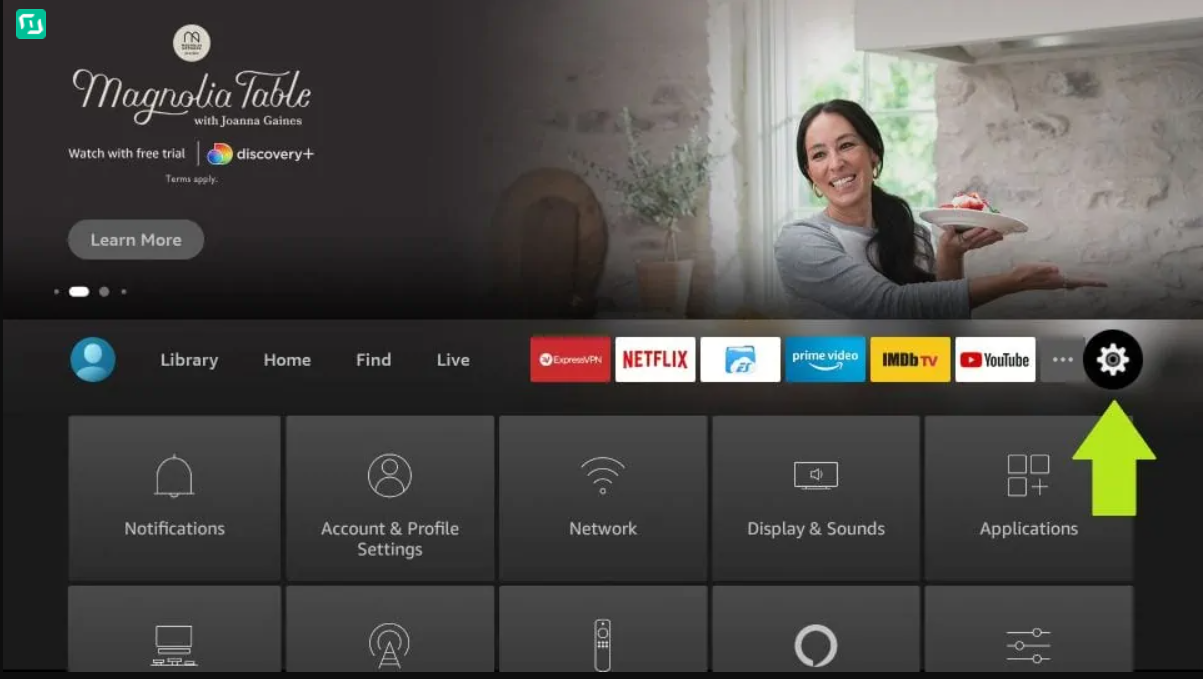
2- Within Settings, go to the option My Fire TV and open it


3- Now, the next option you will access is Developer Options
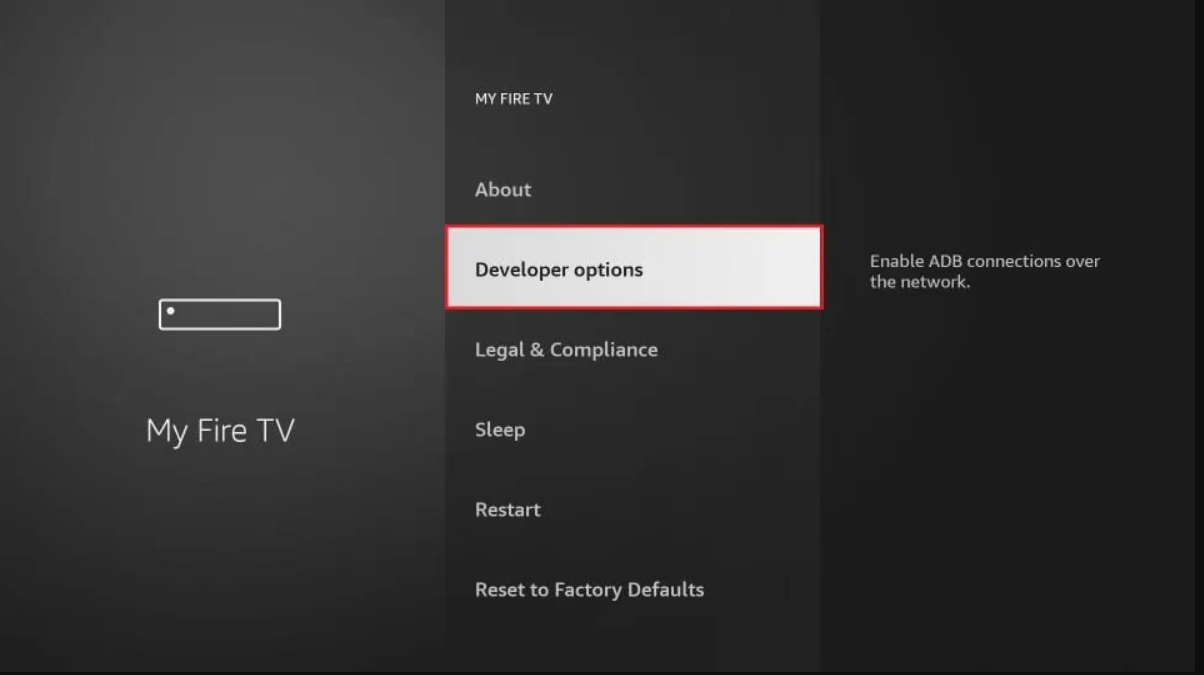
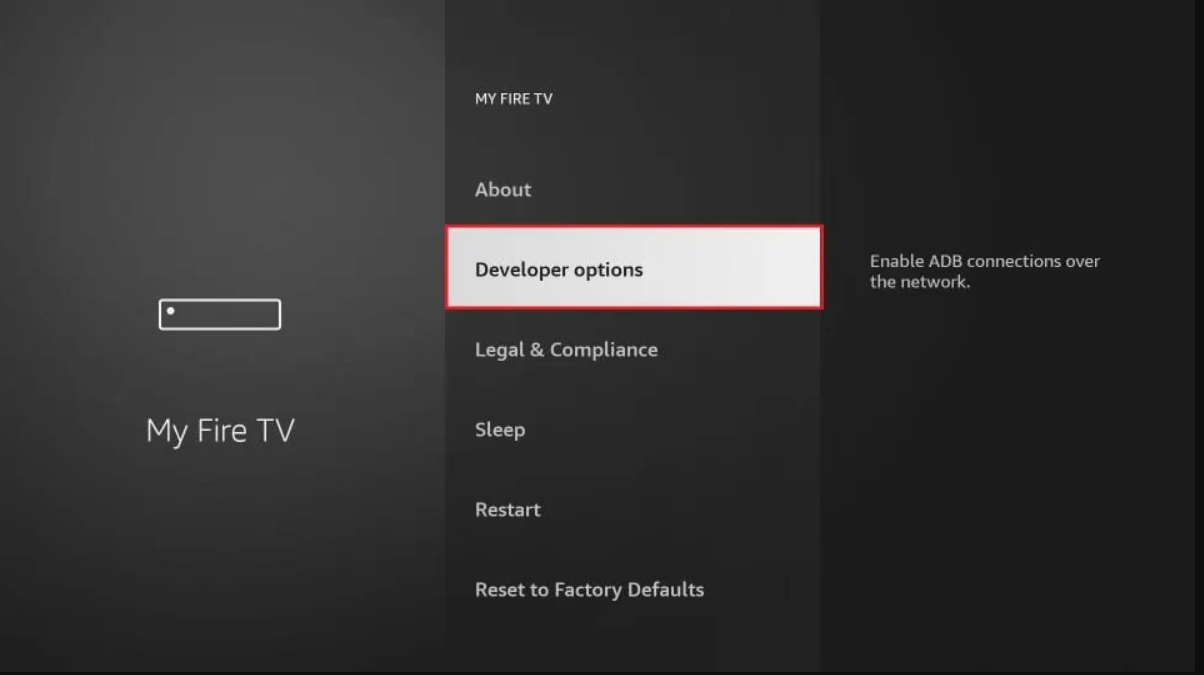
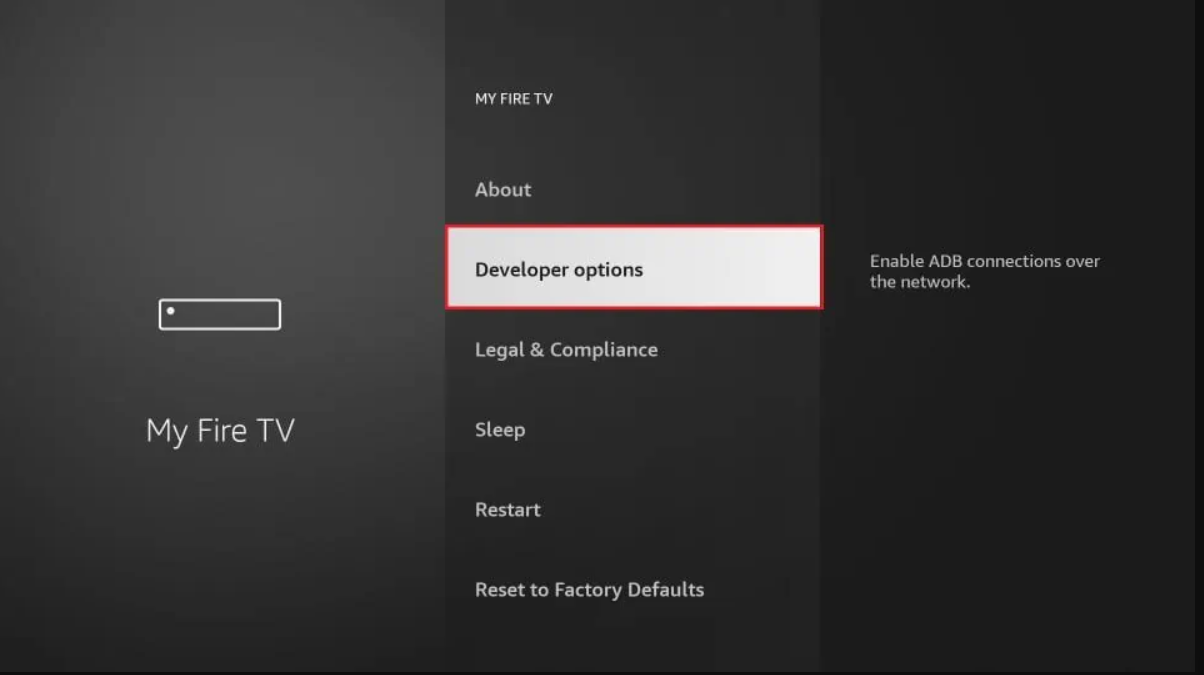
4- On the window that opens next, go ahead and click on Install Unknown Apps
Note: If you still have the older version of the FireStick interface, click Apps from Unknown Sources

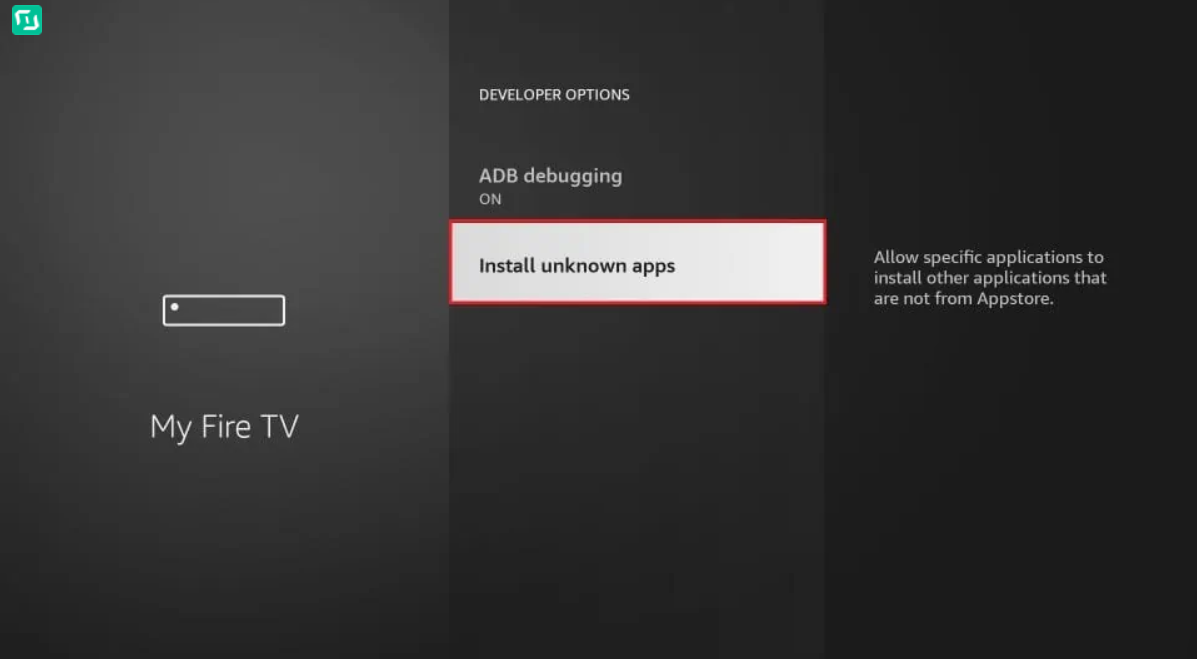
5- Turn the option ON for the Downloader app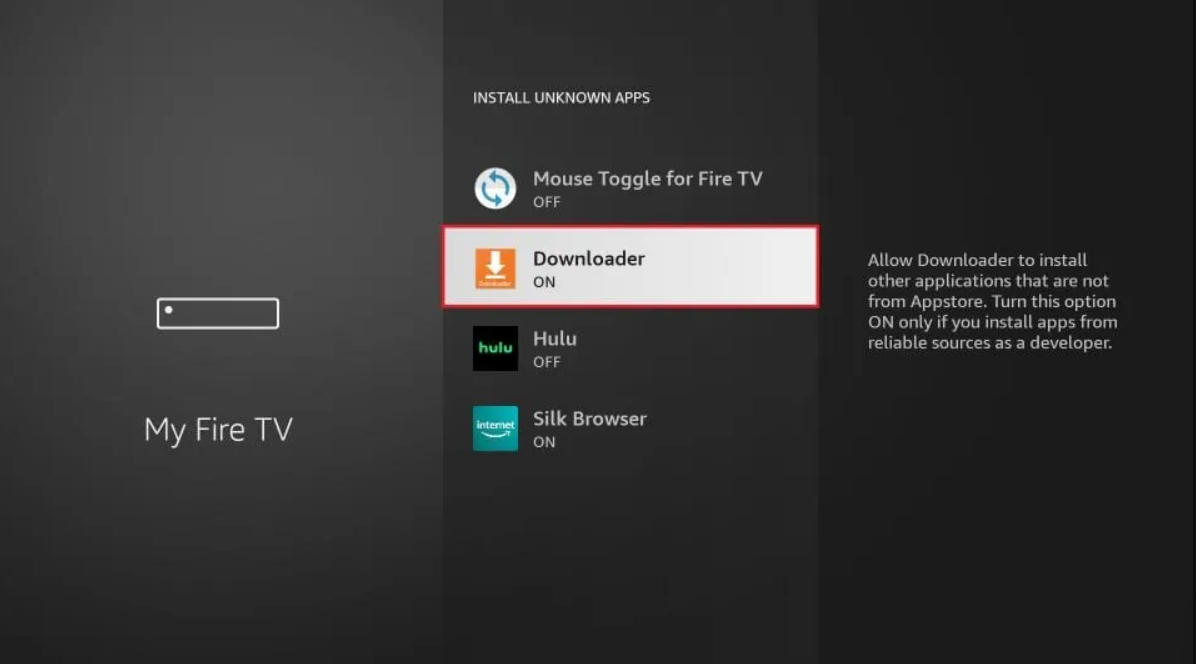
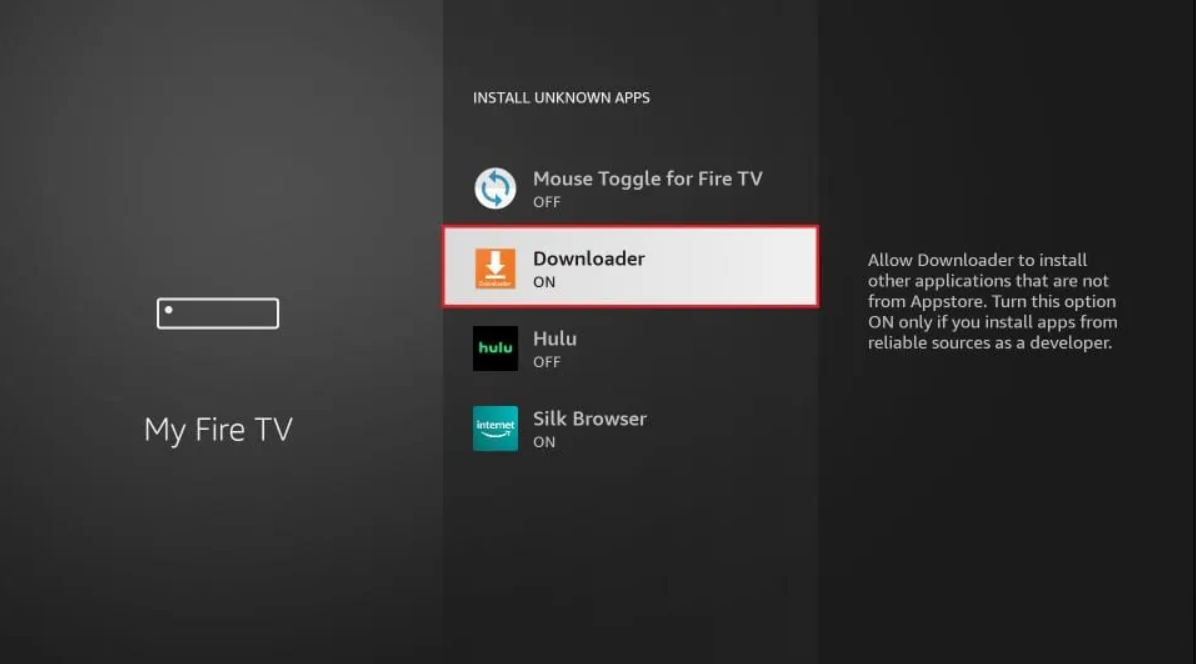
Once you have enabled Apps from Unknown Sources, you may start installing the iptv app on FireStick.
*Step Number 4: install The Server Player ( The App )
Now that the Downloader app is enabled, open it and dismiss any prompts that appear.
2 – Type this Code: 834339 on the URL textbox, and then click the GO button.


Wait for a couple of minutes until the app is fully downloaded on your FireStick device.
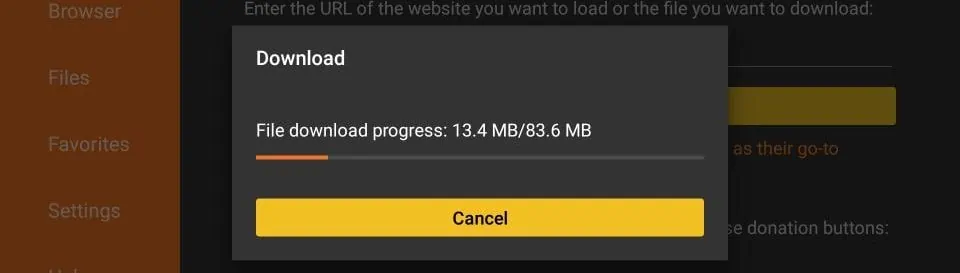
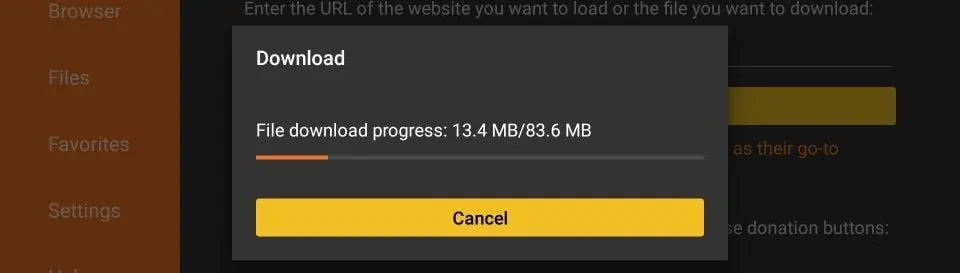
Once the download is finished, the APK file will automatically run on the Downloader app and initiate the installation process. Click the “Install” button to proceed.
After the installation is finished, you’ll see a notification confirming that the app has been installed. You can then choose open the app

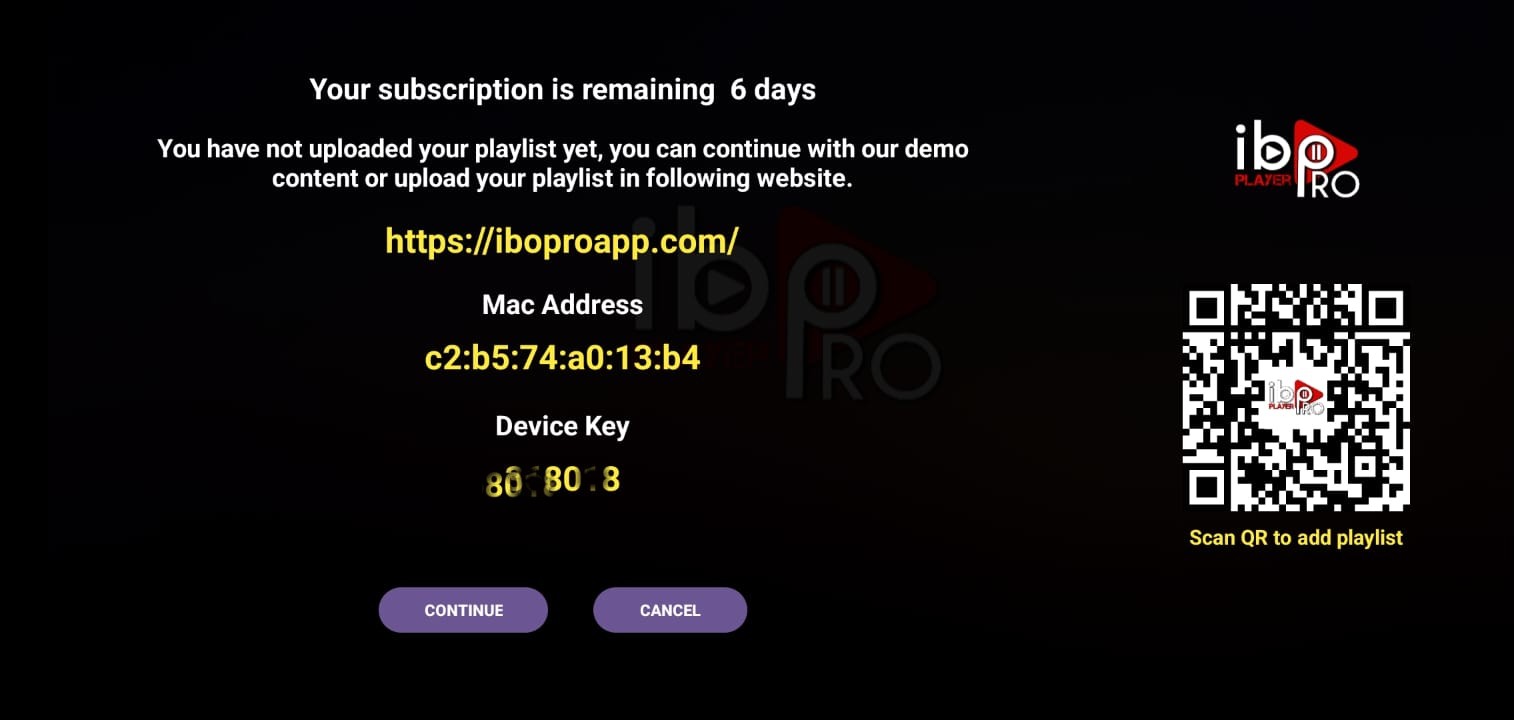
# Option Number 1: Enter the Info you will receive vial email or WhatsApp to your App and start watching
1-Press Continue:
2- Press Add Playlist:
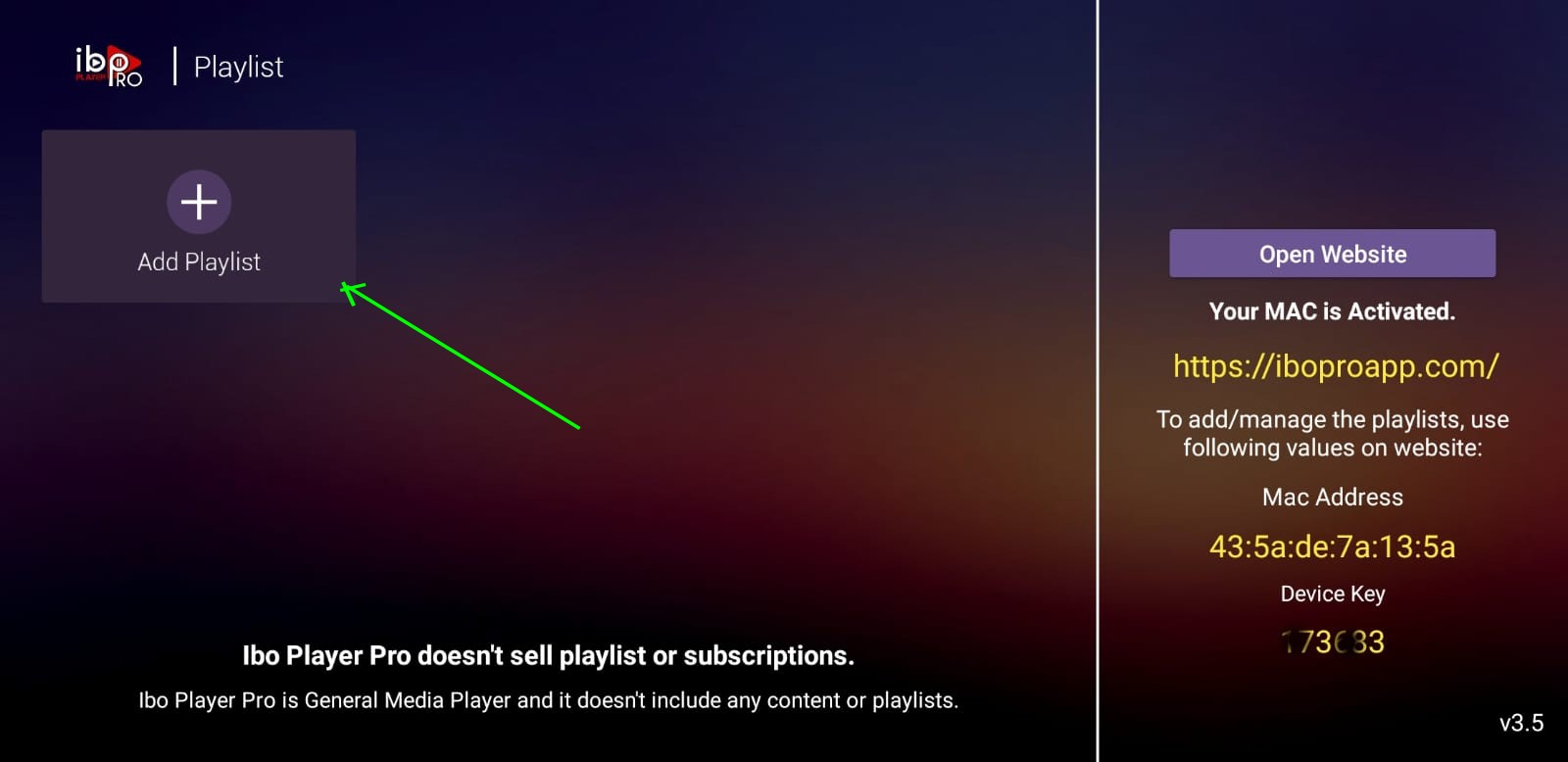
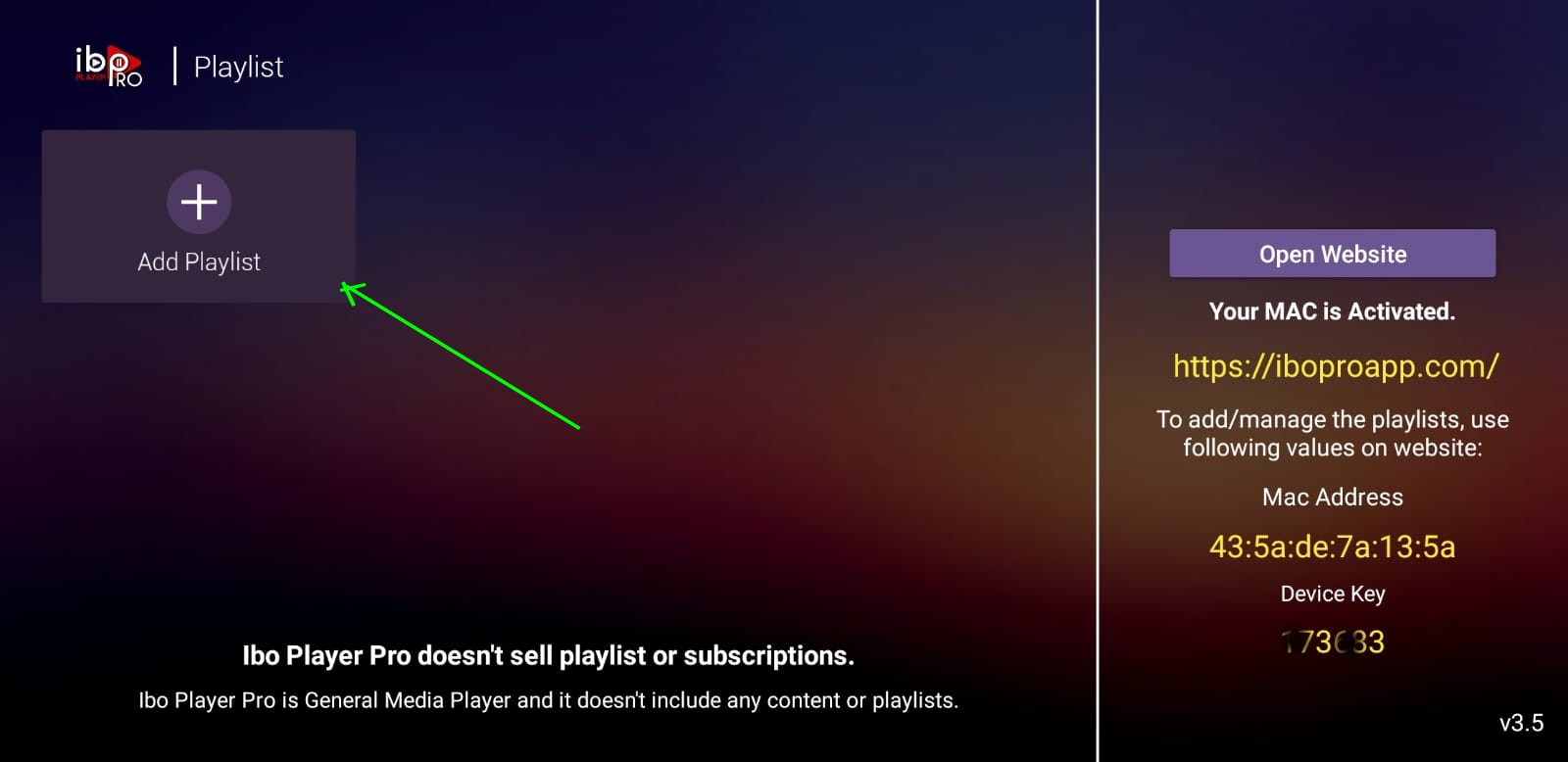
3- Select XTREAM-CODES-API

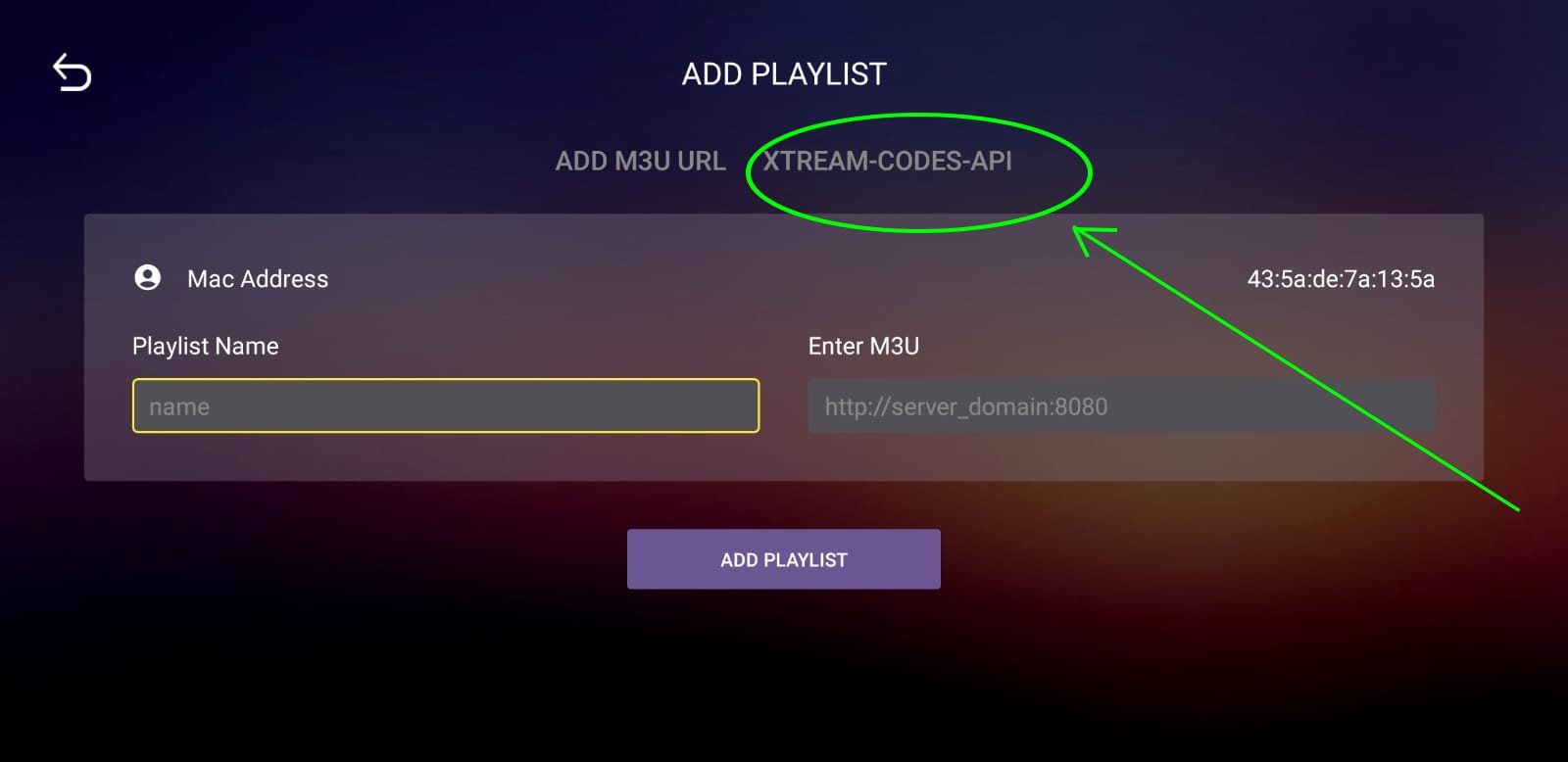
4-Enter you Server Details that you will receive Via Email, Press Save

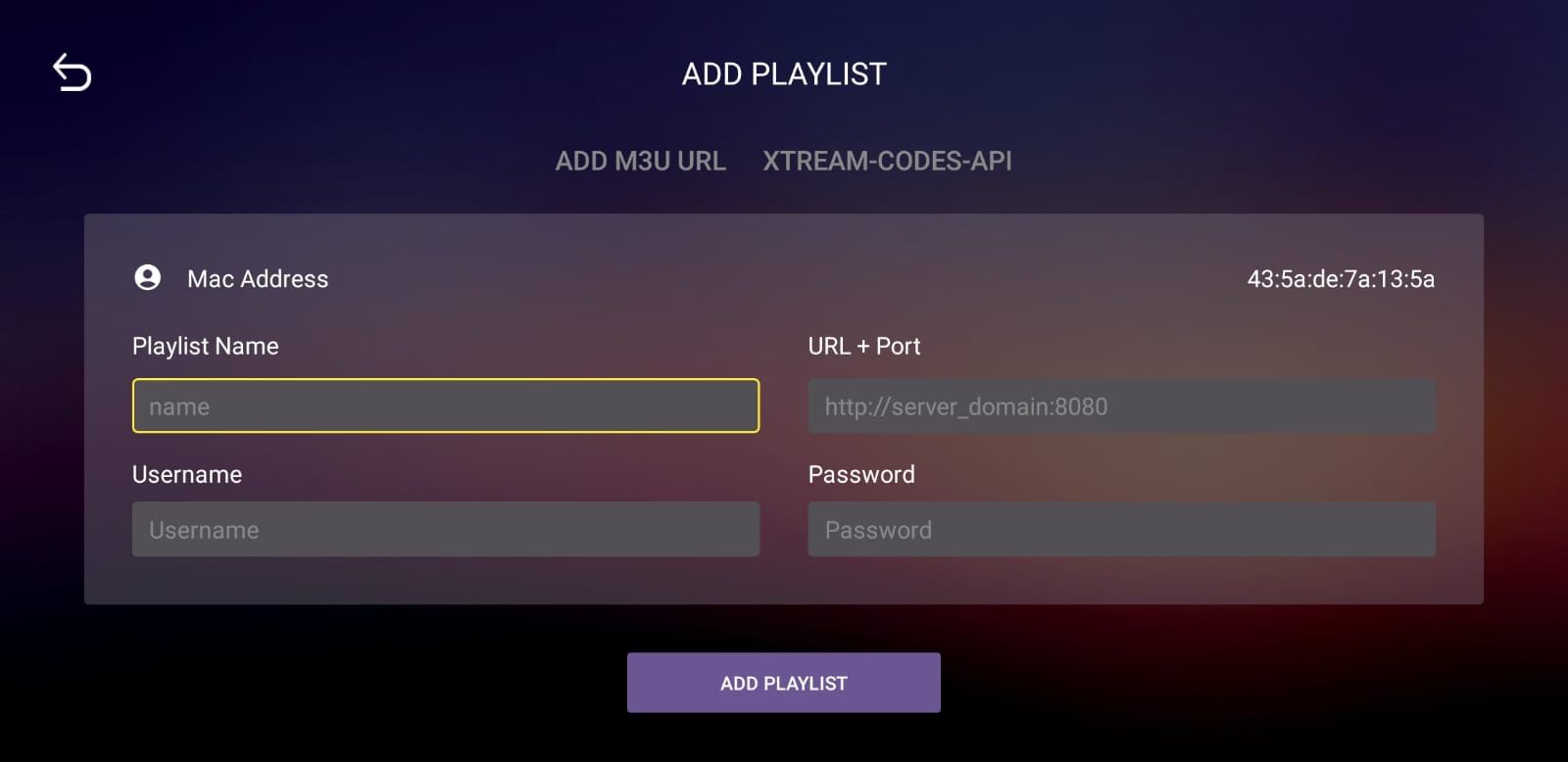
5-Select the playlist added
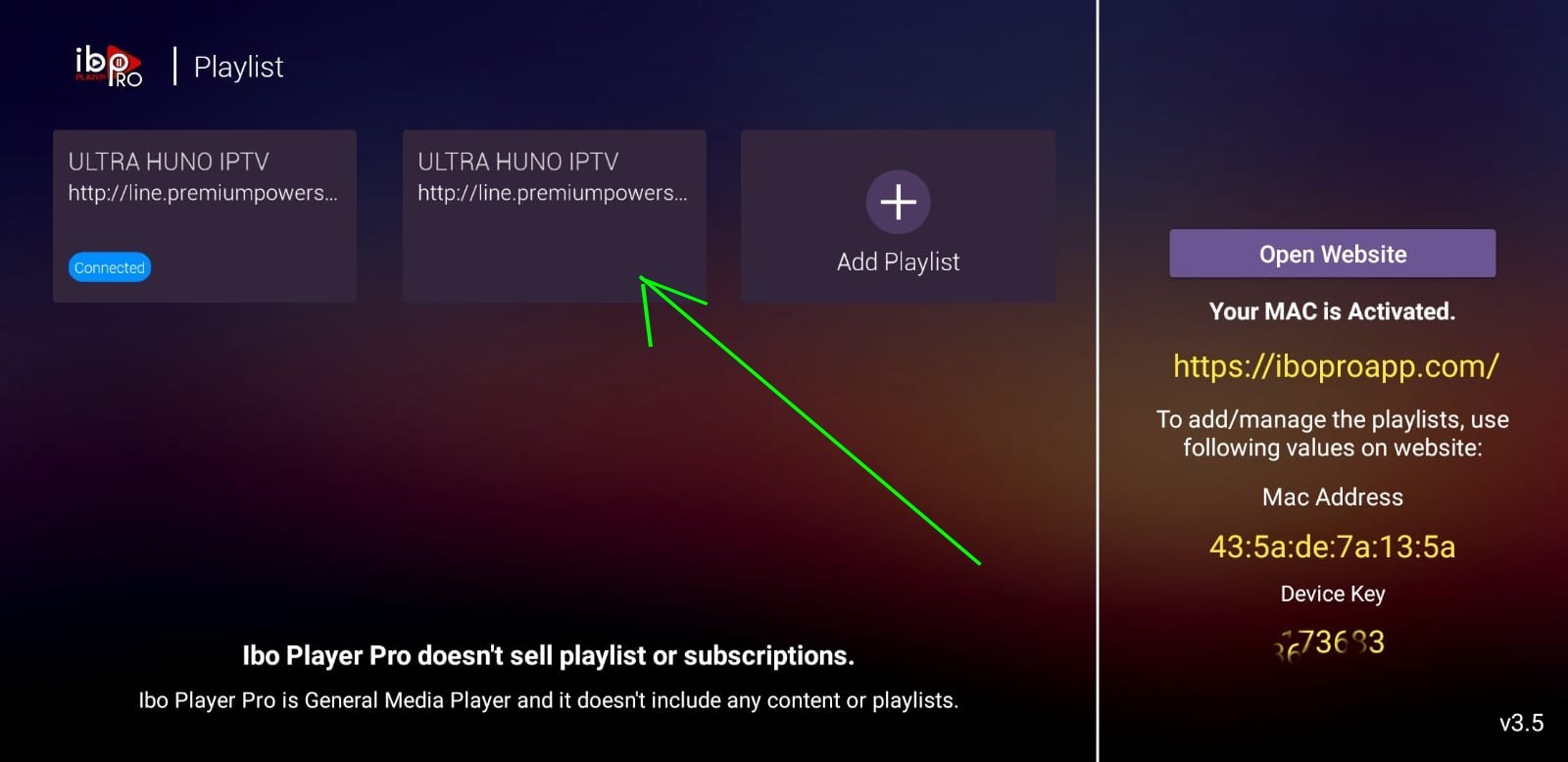
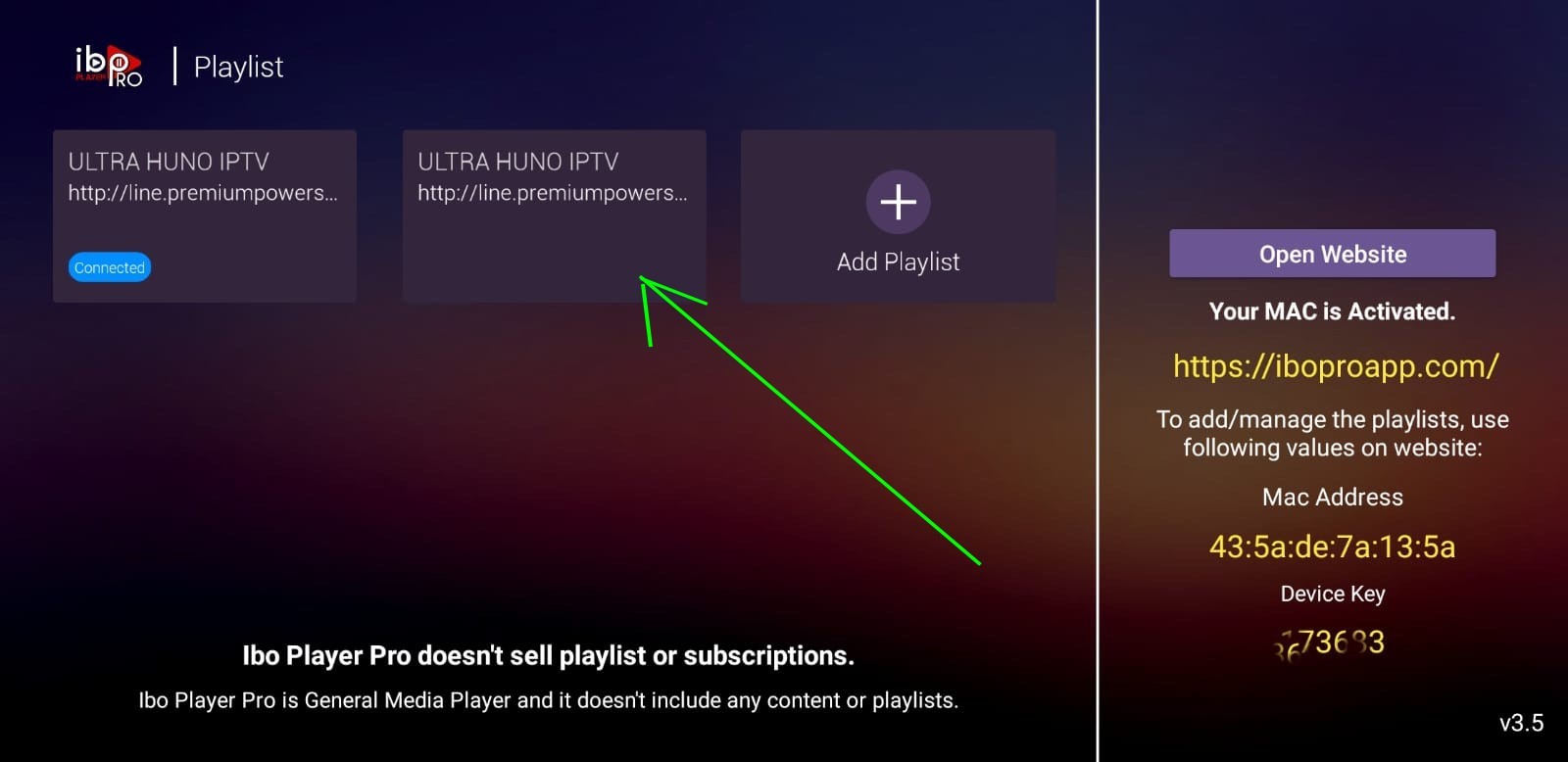
Press Connect and Enjoy, (sometimes if the playlist not loaded just exit and reopen the app and reload the Playlist)
N.B: the IBO pro is a player, it’s not owned by us it’s a paid app
# Option Number 1: We Can Handle all this from our end, will need just the info when you open the app first time in the step number 1
Send US the Mac Address and device key via email or WhatsApp and will add your server to your App, all will be Set in a while
*Step Number 1: Install App
Search for this app on Google Play: IBO PLAYER PRO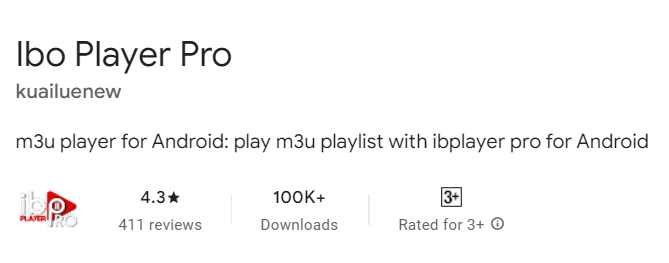
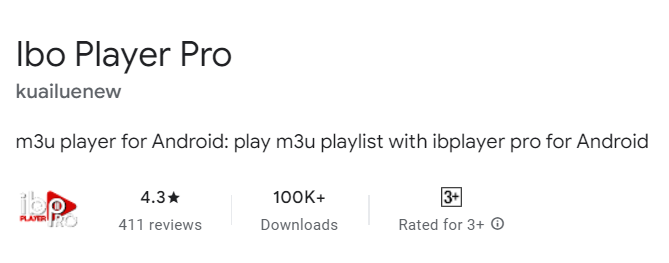
Here is the exact link for the app on google play:
https://play.google.com/store/search?q=ibo%20pro&c=apps
After installing, Open the App:
After the installation is finished open the app


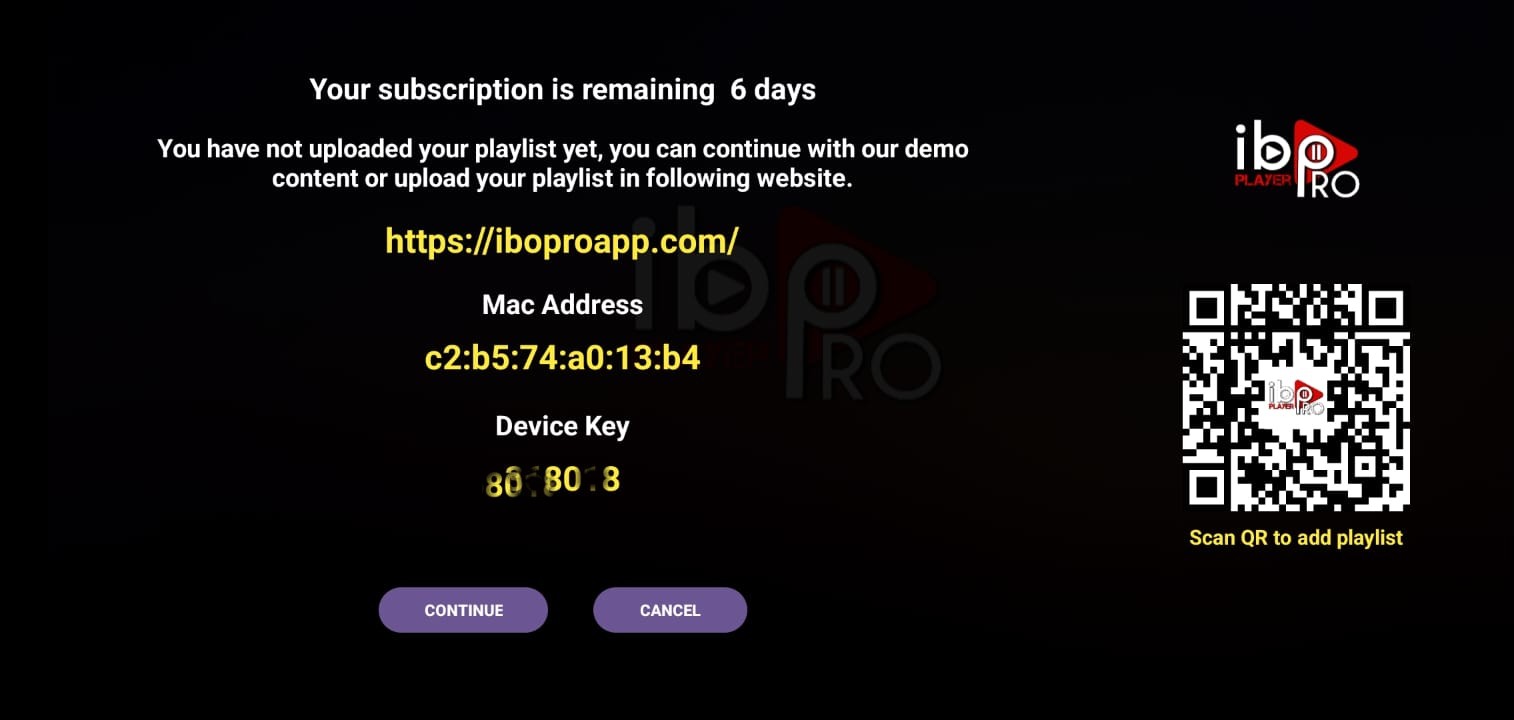
# Option Number 1: Enter the Info you will receive vial email or WhatsApp to your App and start watching
1-Press Continue:
2- Press Add Playlist: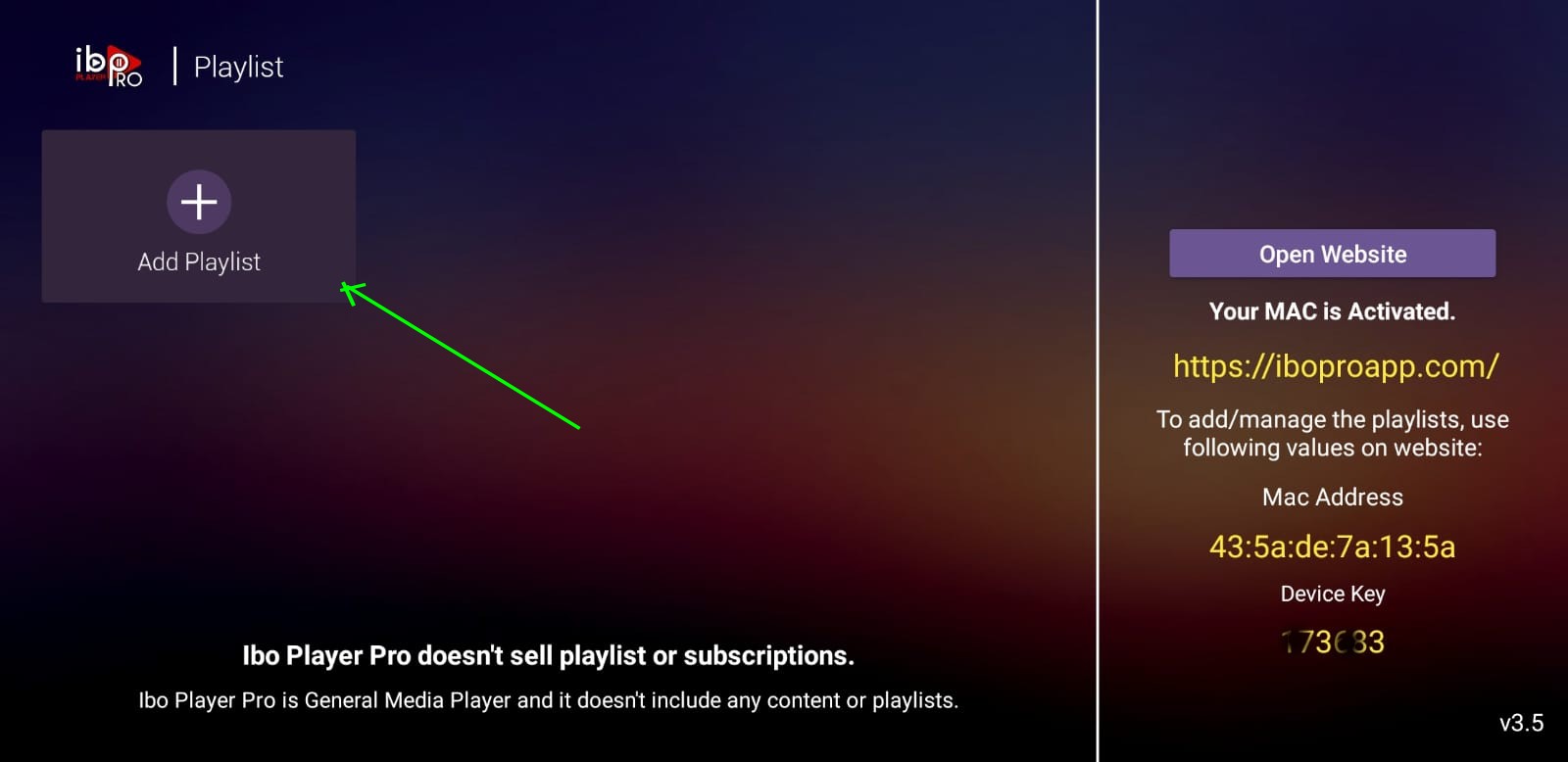
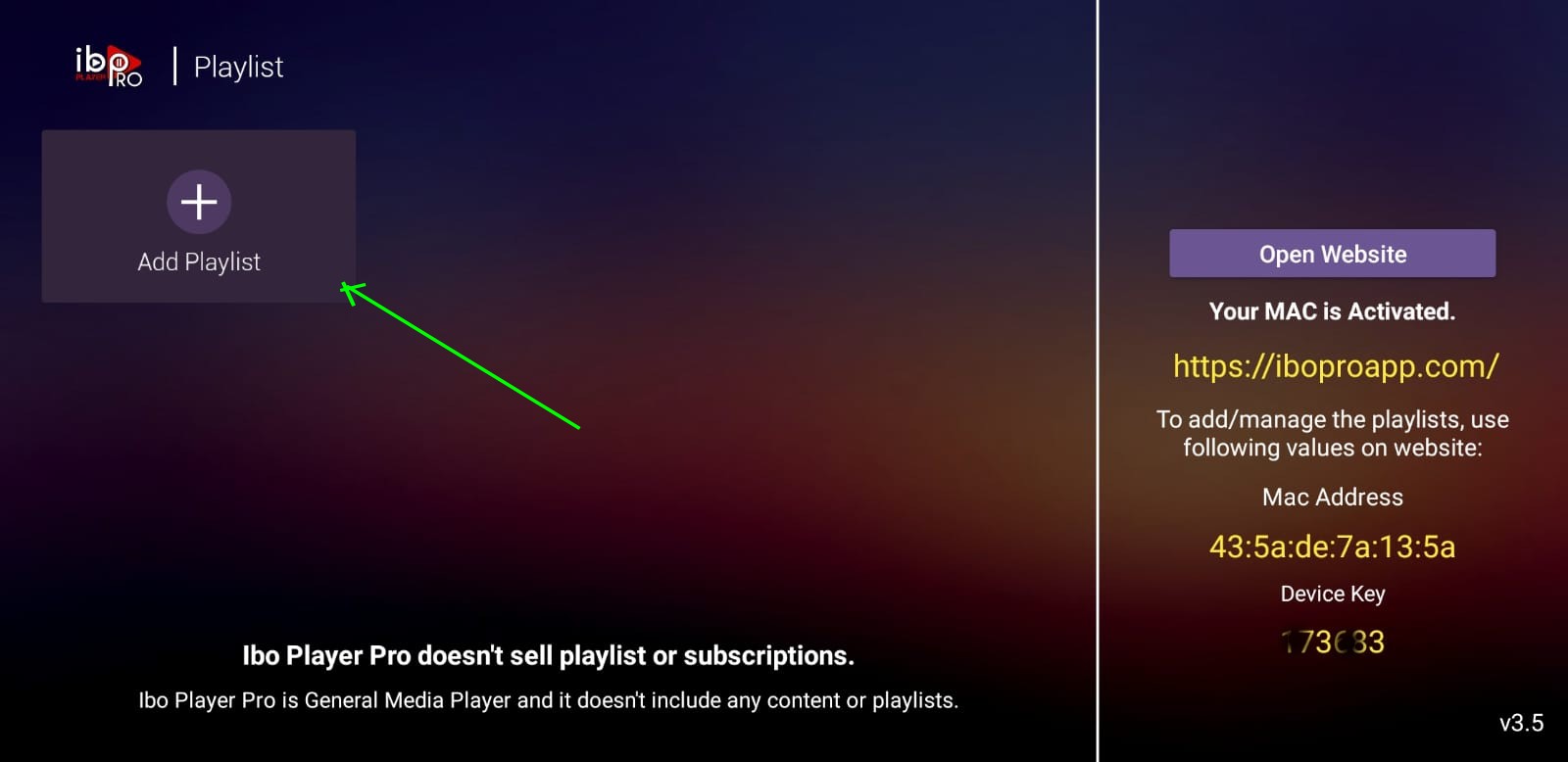

3- Select XTREAM-CODES-API

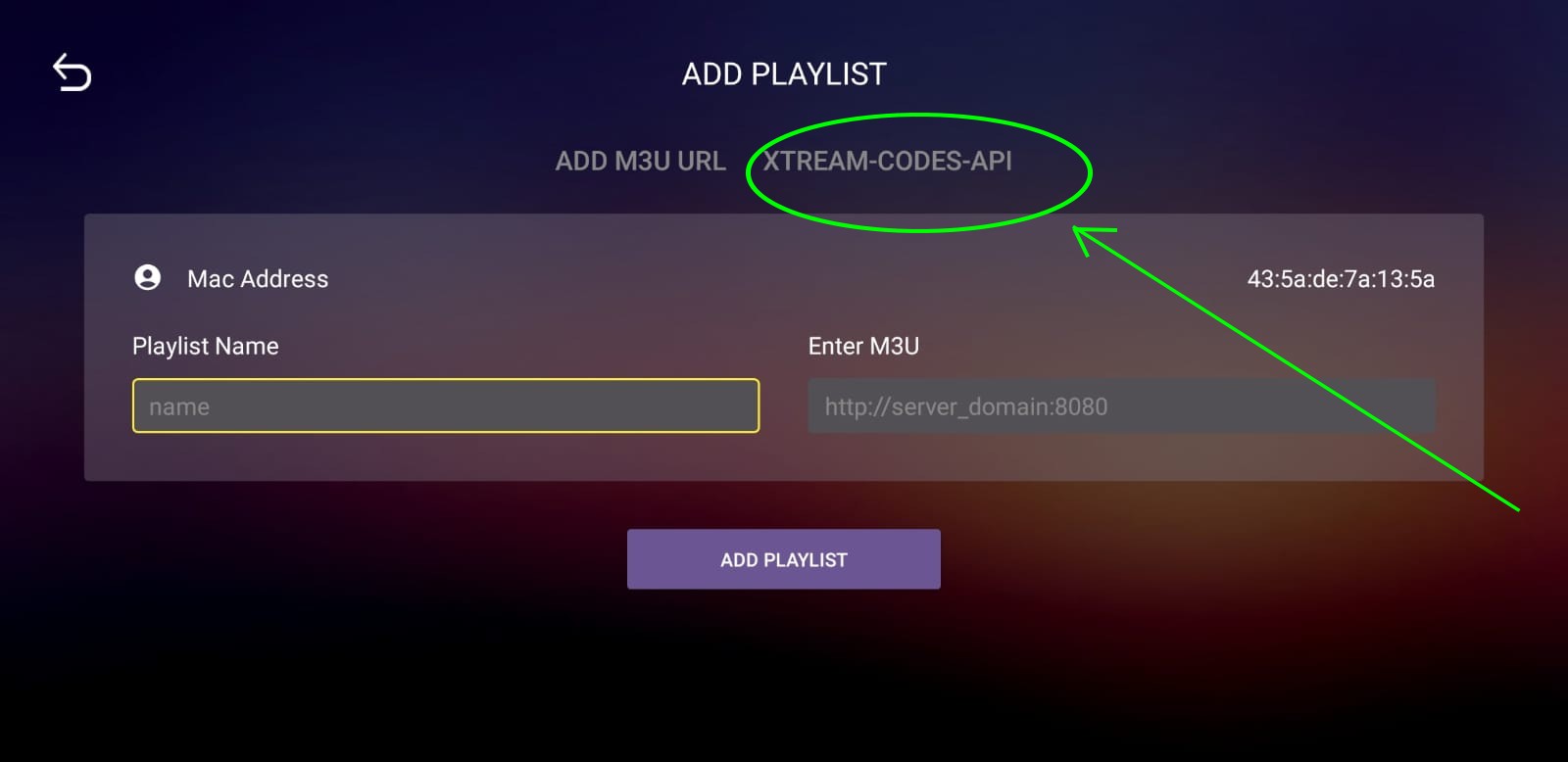
4-Enter you Server Details that you will receive Via Email, Press Save
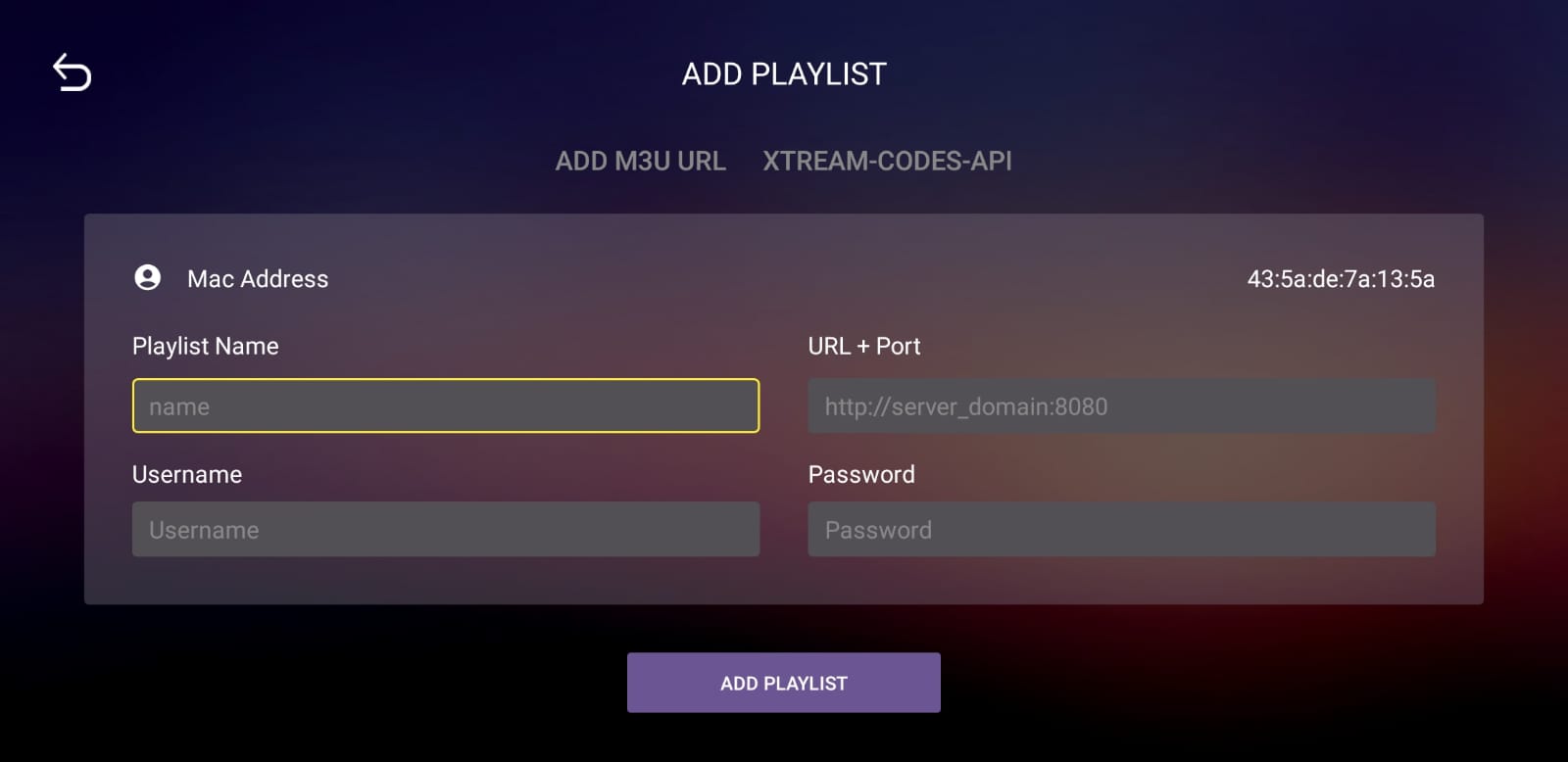
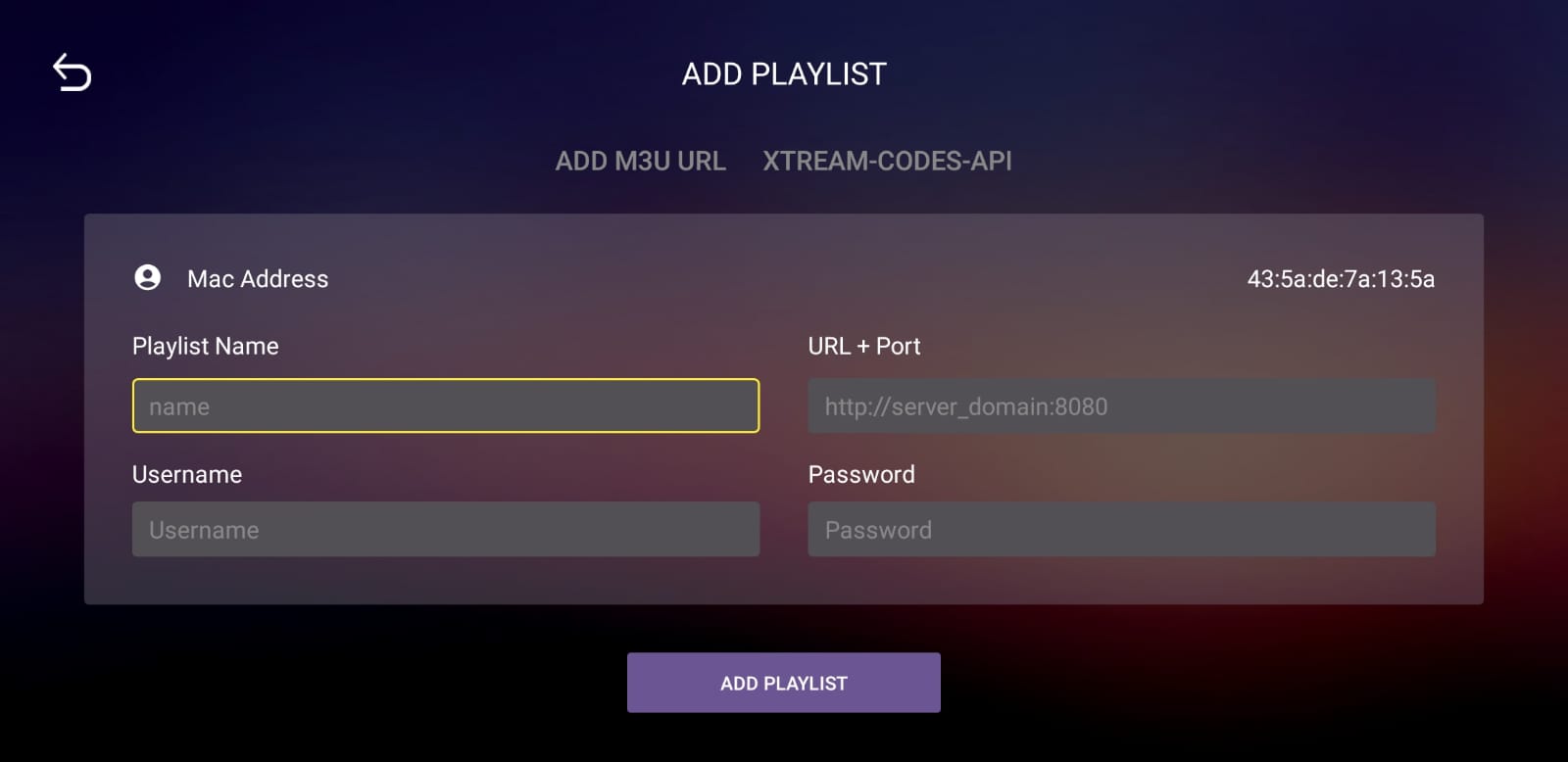
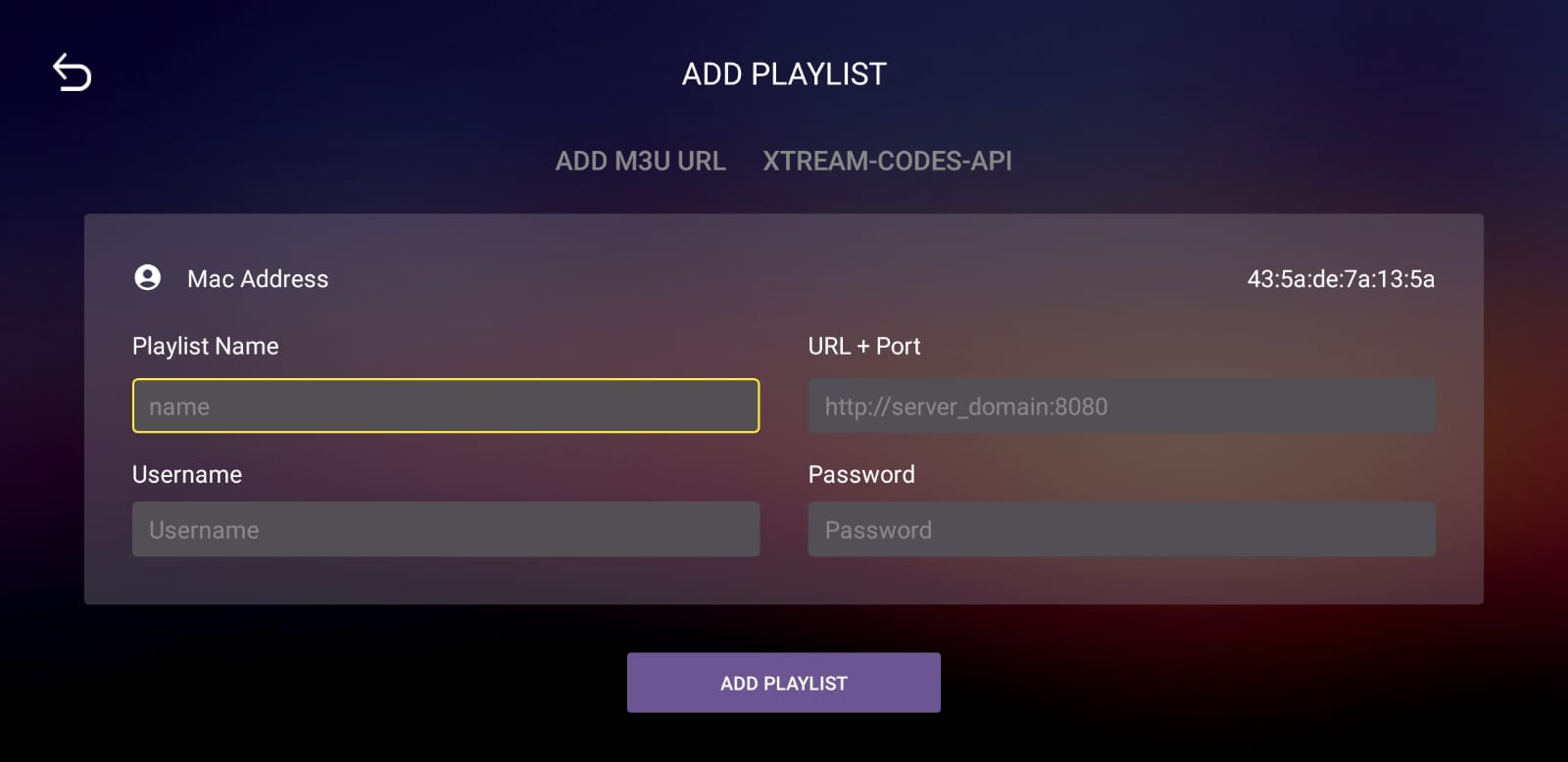
5-Select the playlist added
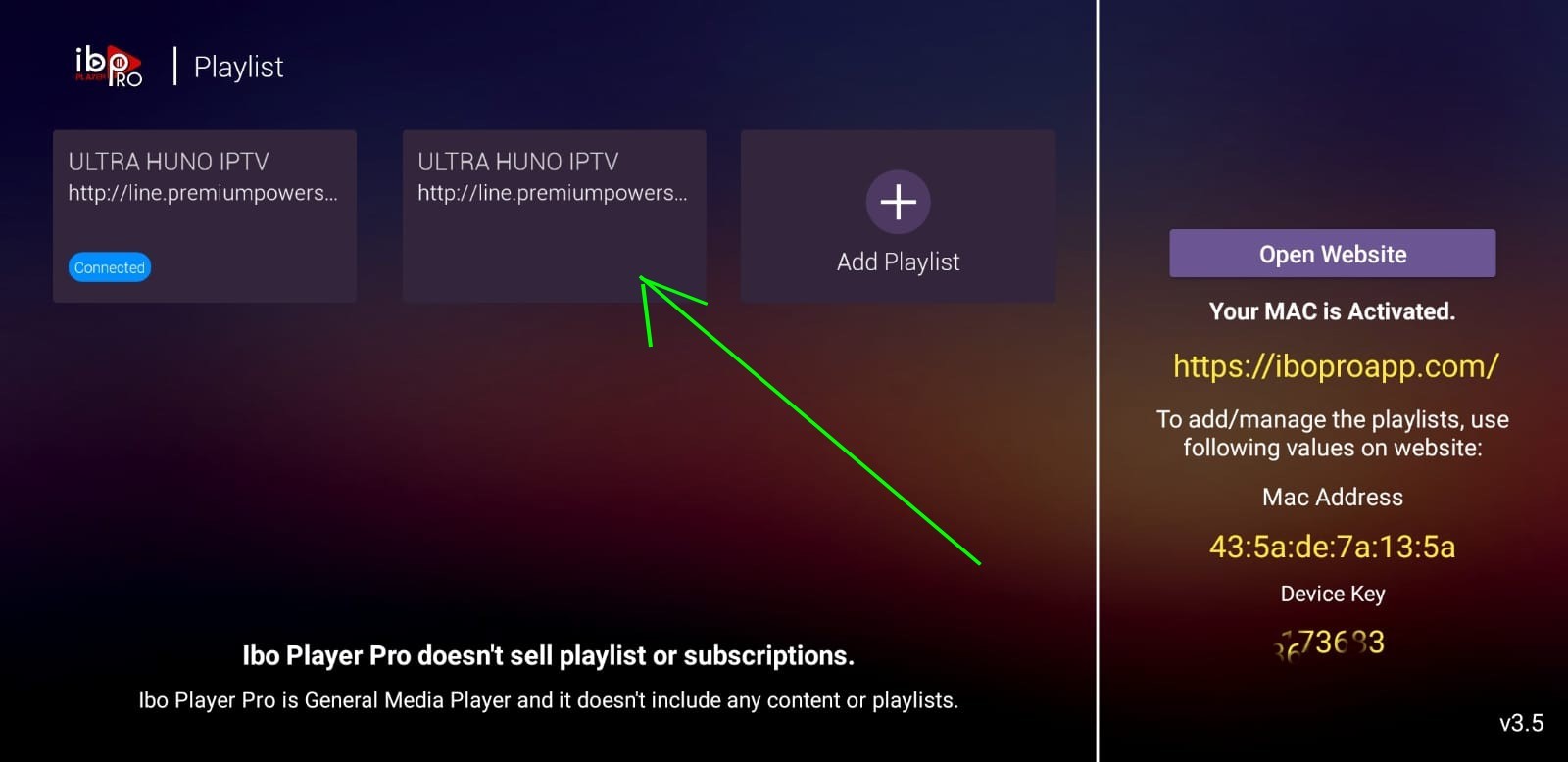
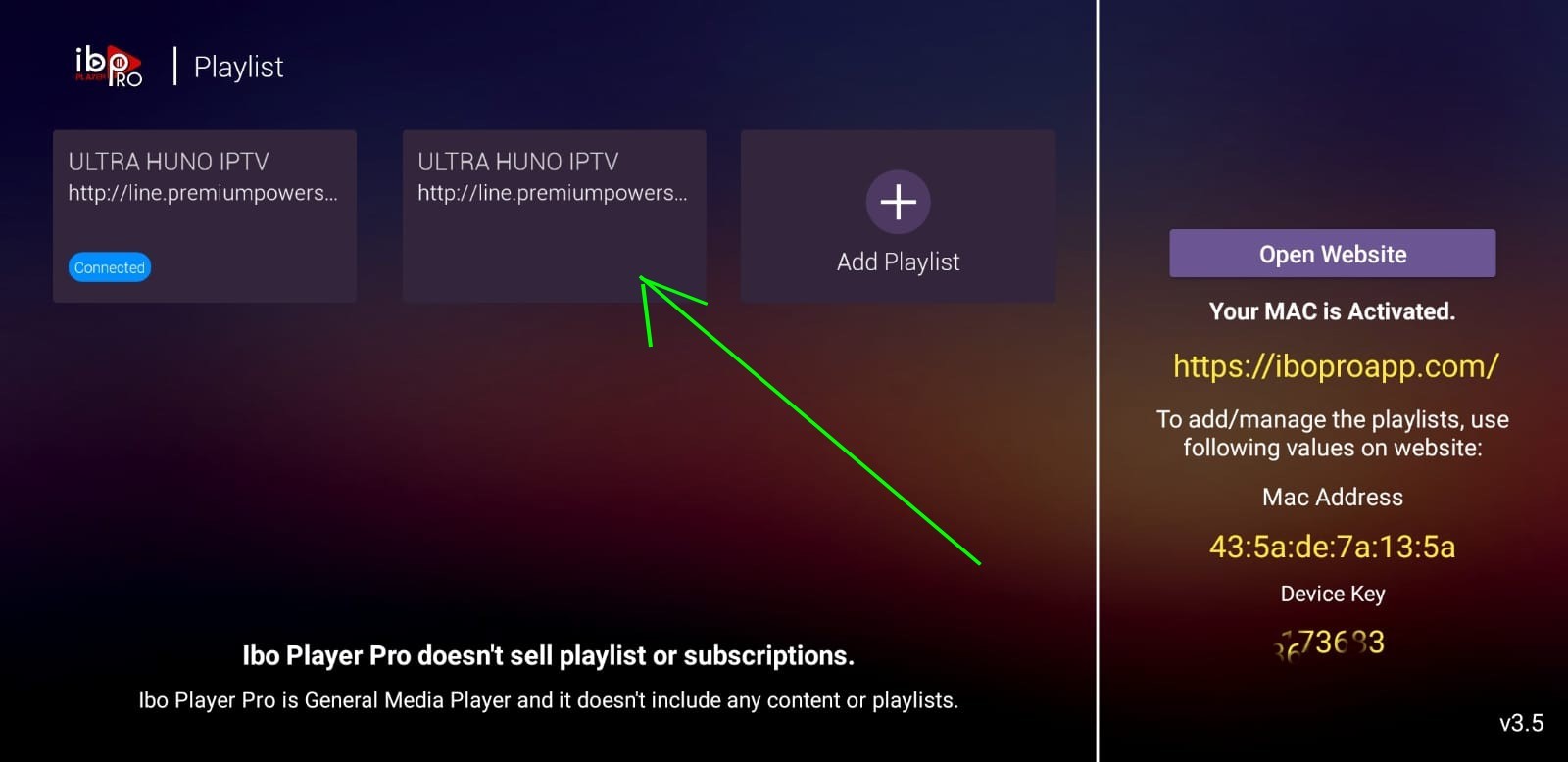
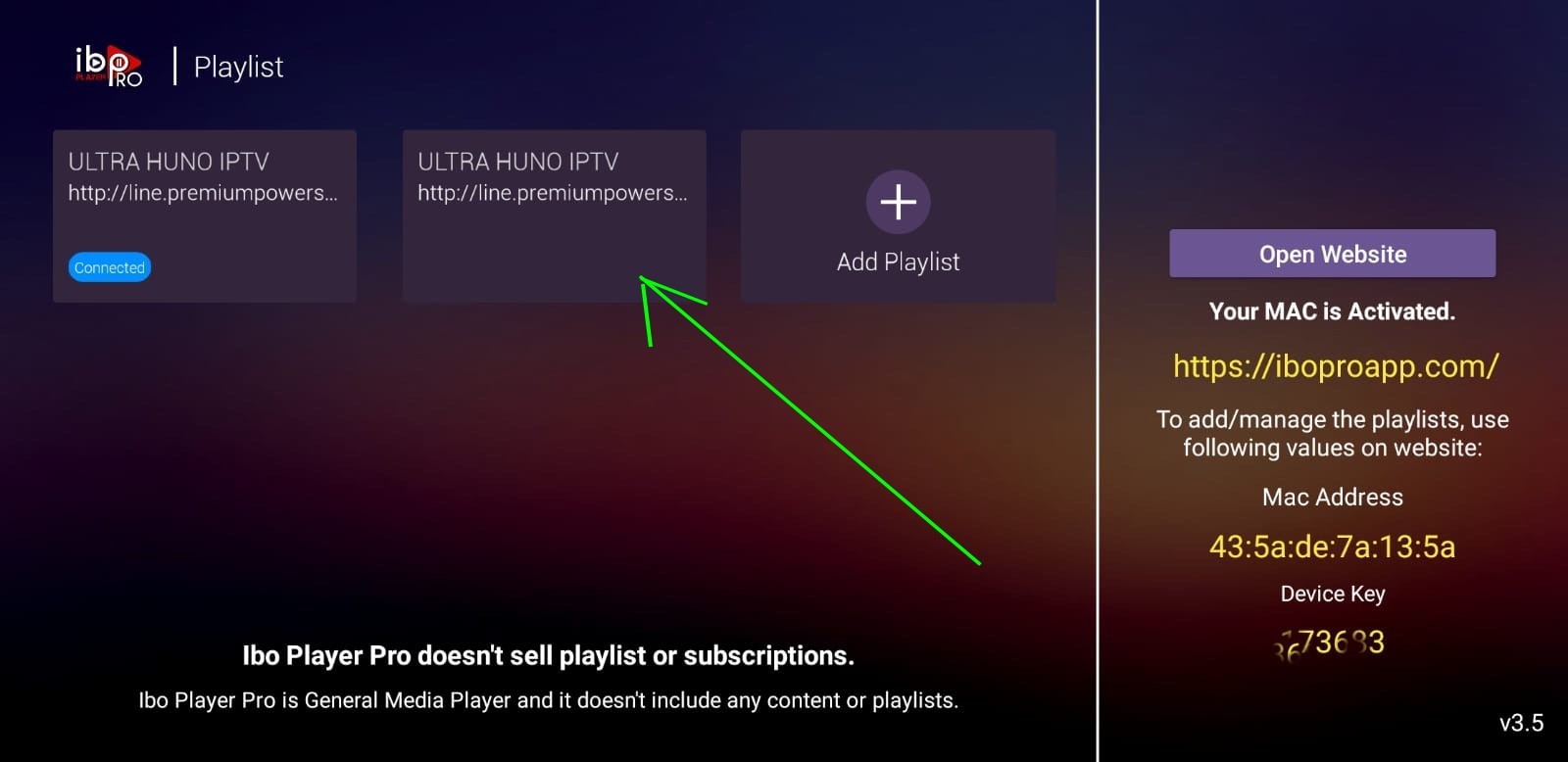
Press Connect and Enjoy, (sometimes if the playlist not loaded just exit and reopen the app and reload the Playlist)
N.B: the IBO pro is a player, it’s not owned by us it’s a paid app
# Option Number 2: We Can Handle all this from our end, will need just the info when you open the app first time in the step number 1
Send US the Mac Address and device key via email or WhatsApp and will add your server to your App, all will be Set in a while
Search on the TV App store ( Samsung or LG ) for: IBO PLAYER 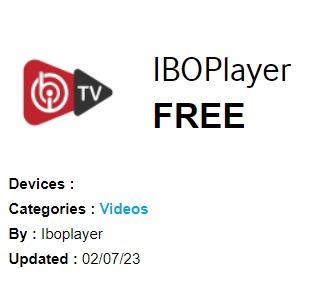
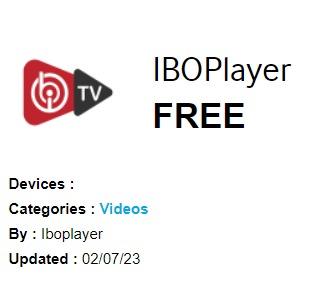
After the installation is finished, open the app , you will see a similar screen of this photo : 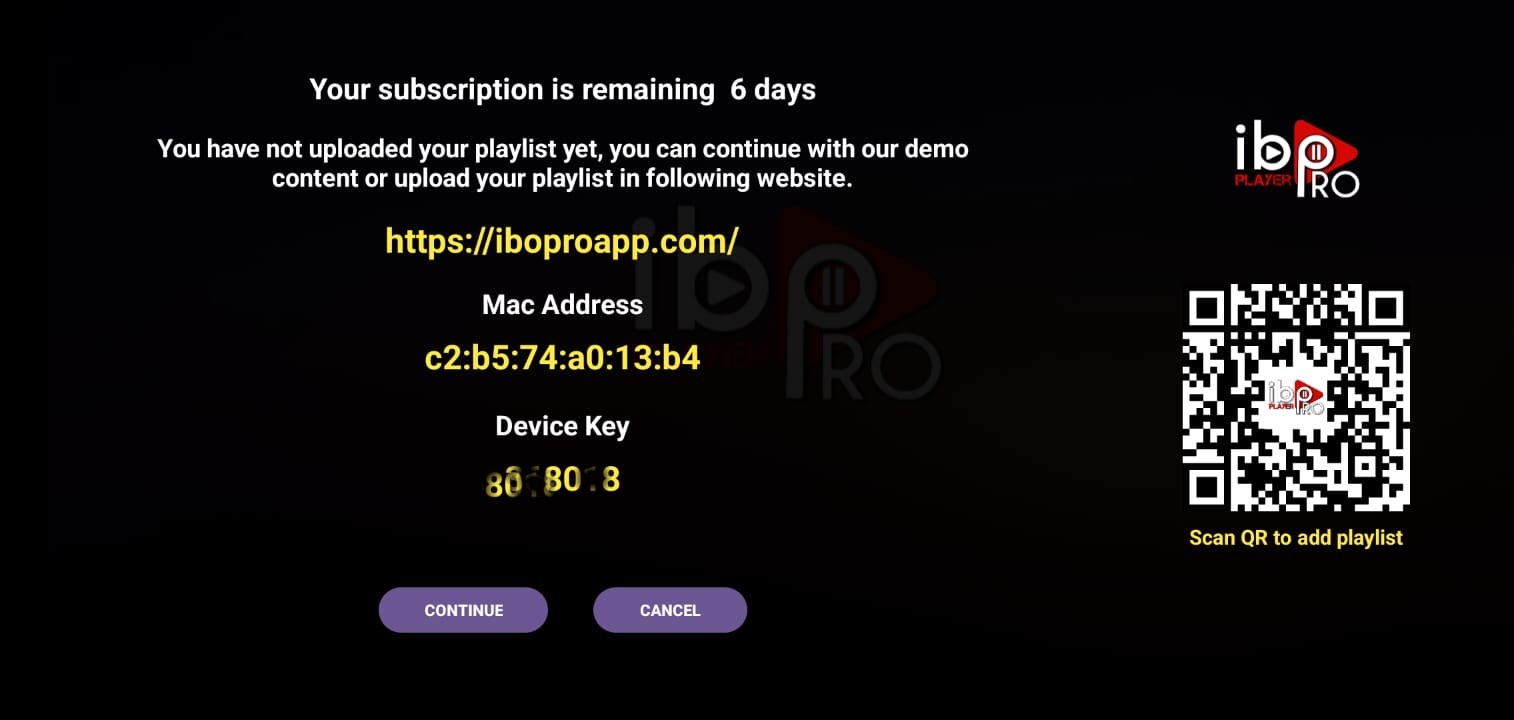
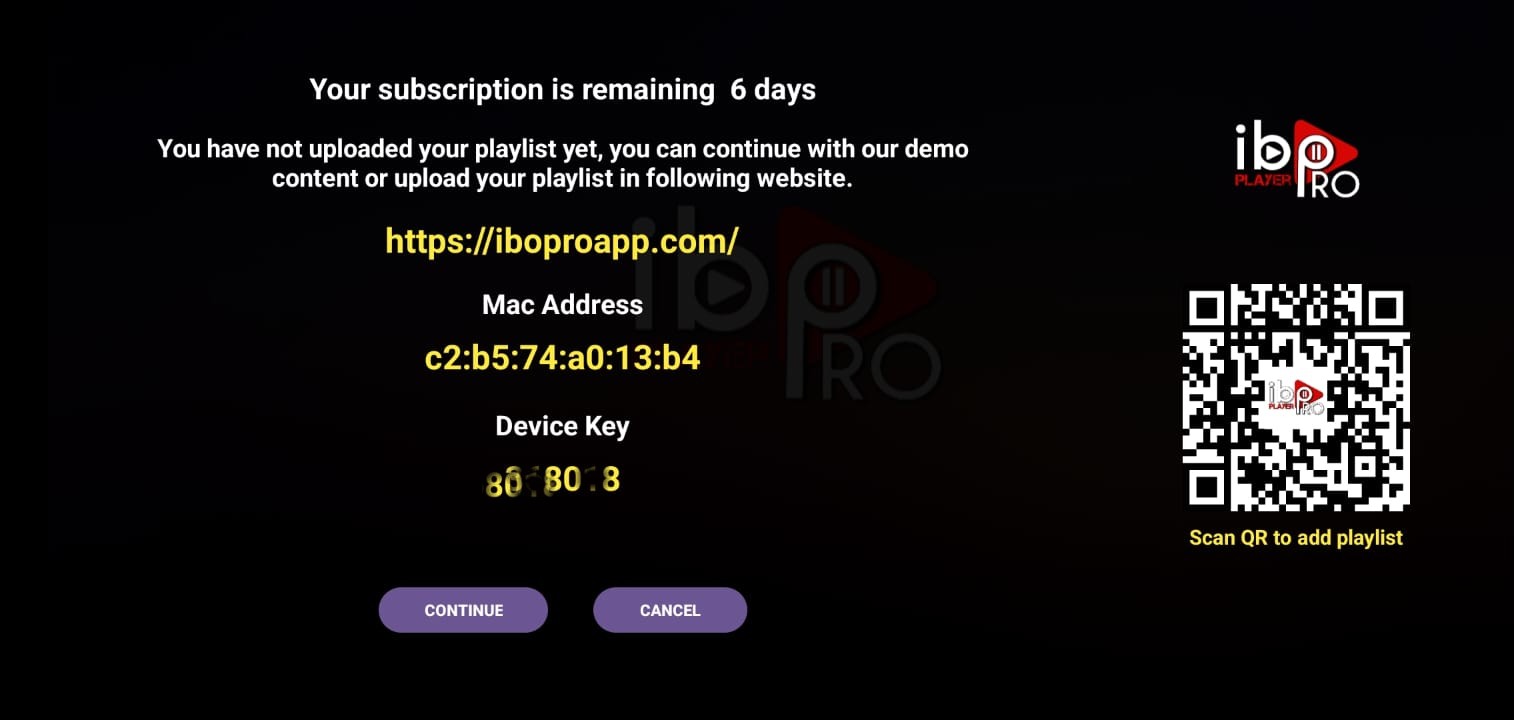
Send US the Mac Address and device key via email or WhatsApp and will add your server to your App, all will be Set in a while
N.B: the IBO pro is a player, it’s not owned by us it’s a paid app
Search on the TV App store for: SmartOne IPTV
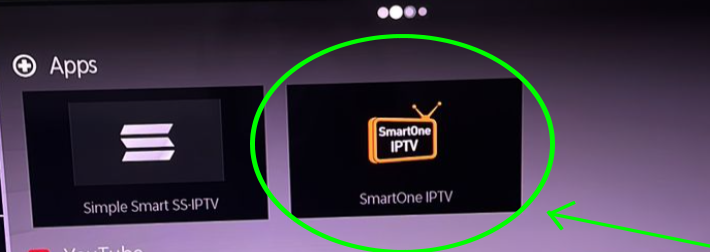

After the installation is finished, open the app, you will see a similar screen of this photo:

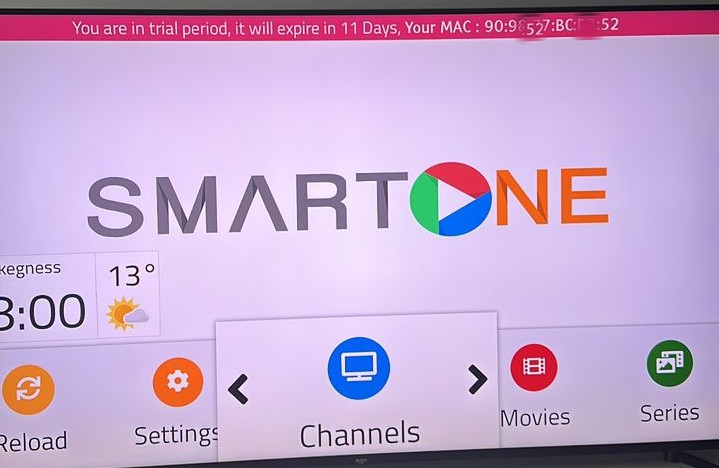
Send us the MAC address in the red line through any of the following channels: WhatsApp, Email. and will add your server to your App, all will be Set in a while
N.B: the SmartOne App is a player, it’s not owned by us it’s a paid app
*Step Number 1: Install App
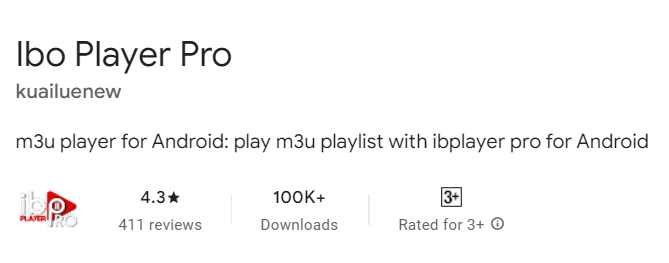
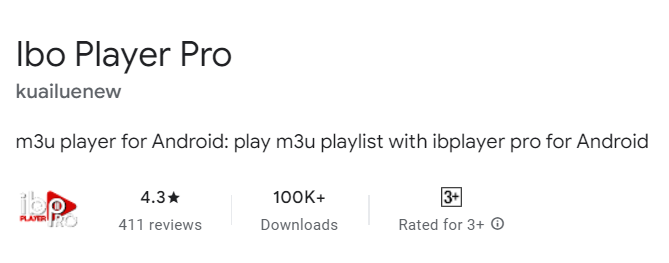
Search for this app on Google Play: IBO PLAYER PRO
Here is the exact link for the app on google play:
https://play.google.com/store/search?q=ibo%20pro&c=apps
After installing, Open the App:
After the installation is finished open the app

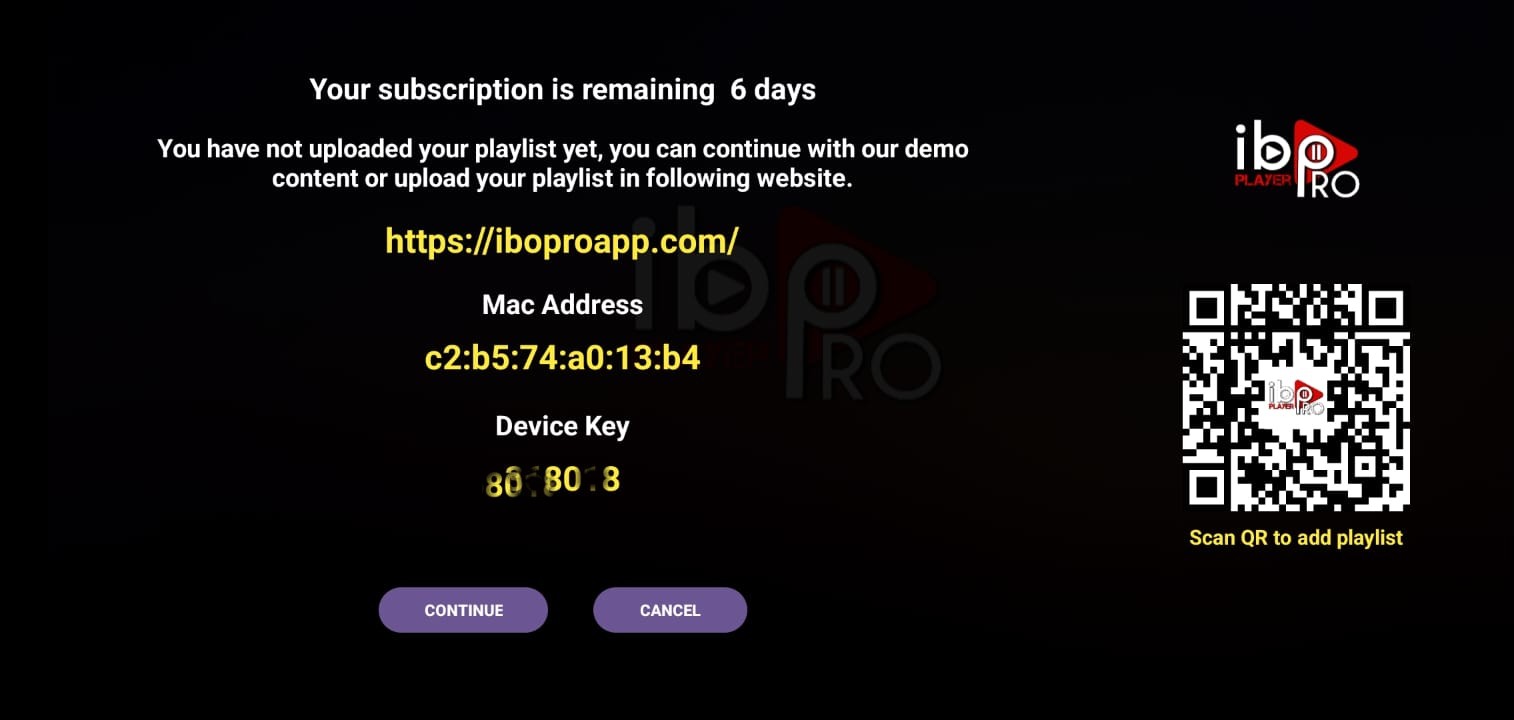
# Option Number 1: Enter the Info you will receive vial email or WhatsApp to your App and start watching
1-Press Continue:
2- Press Add Playlist:
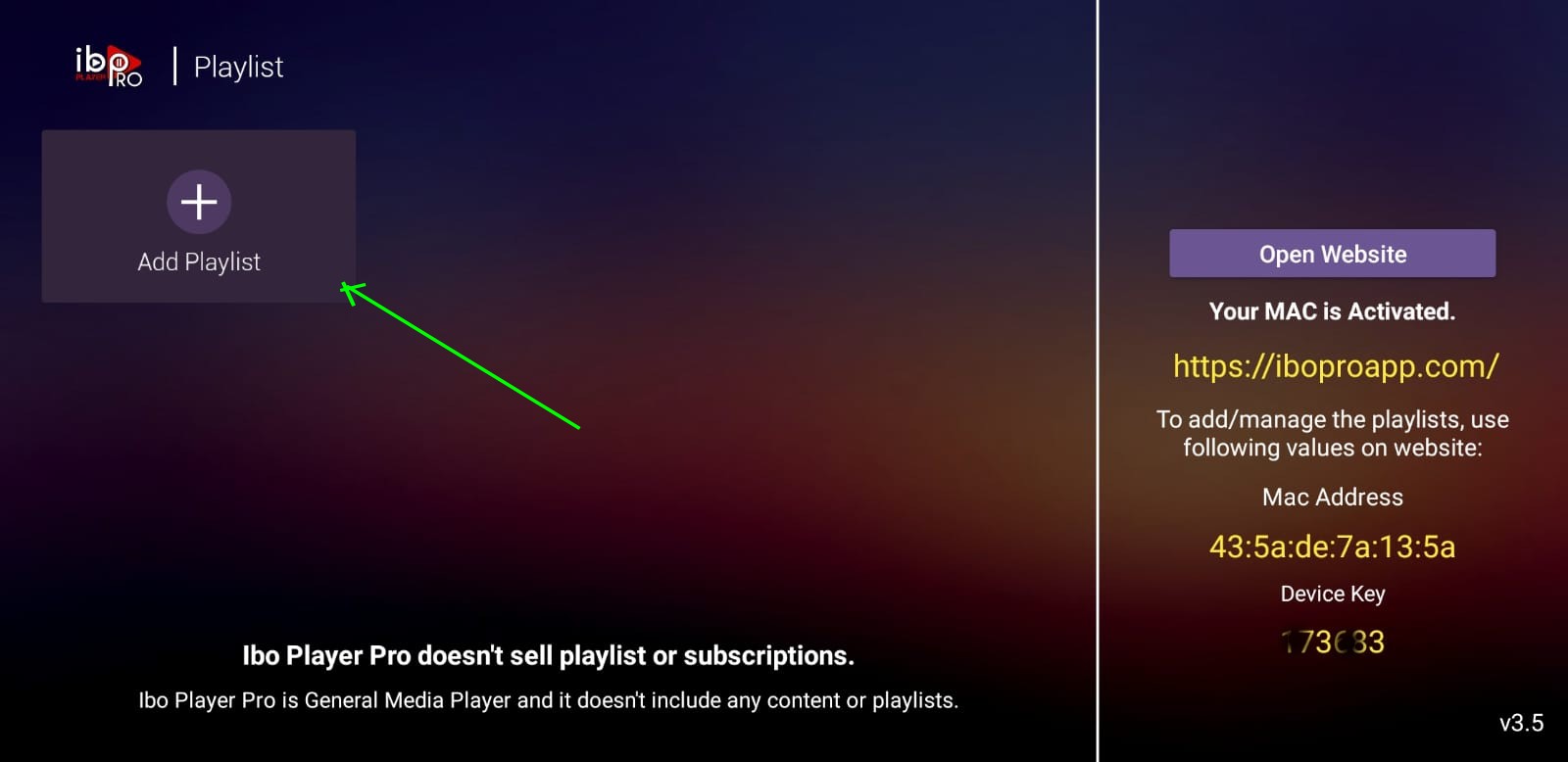
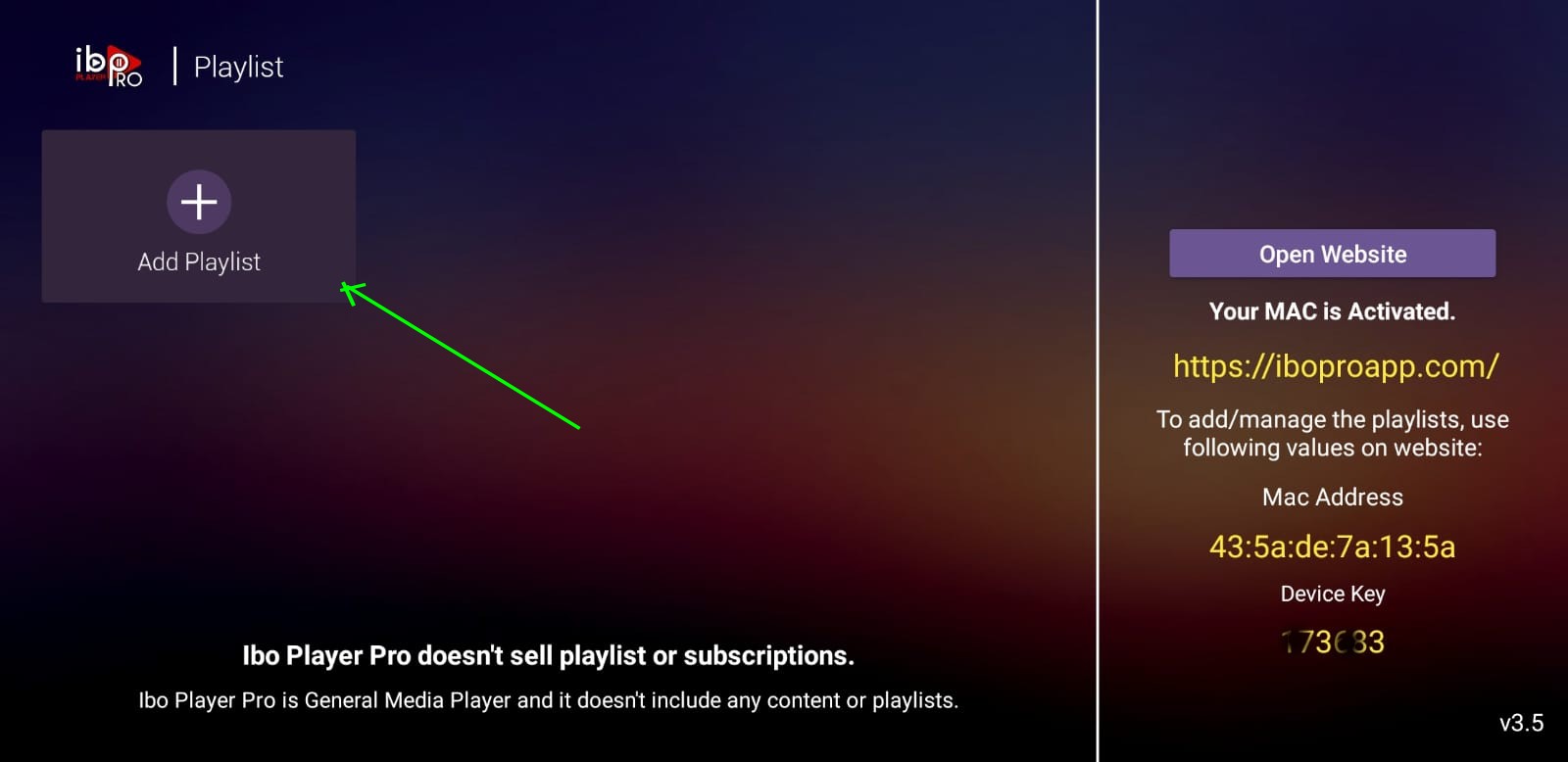

3- Select XTREAM-CODES-API


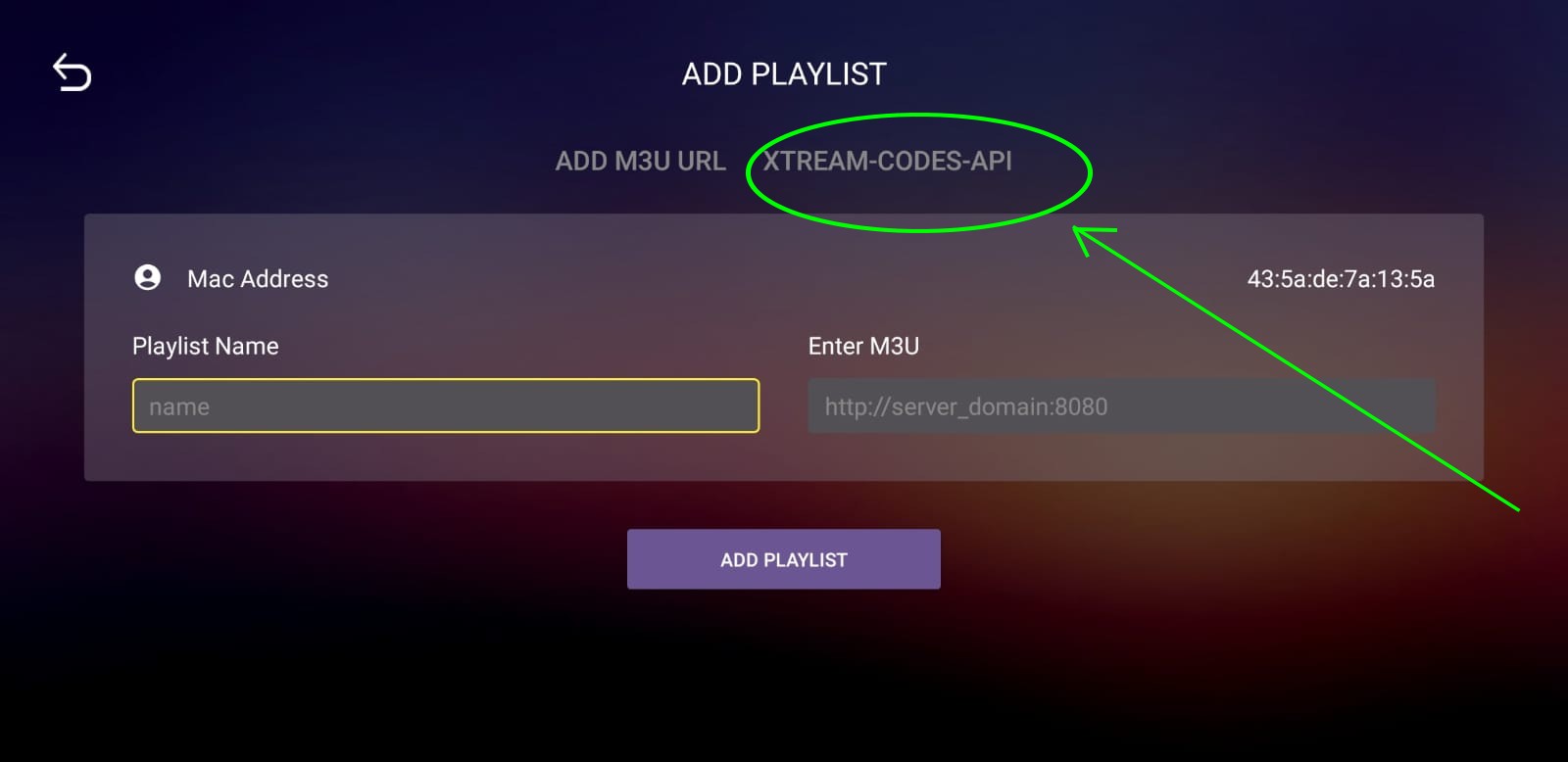
4-Enter you Server Details that you will receive Via Email, Press Save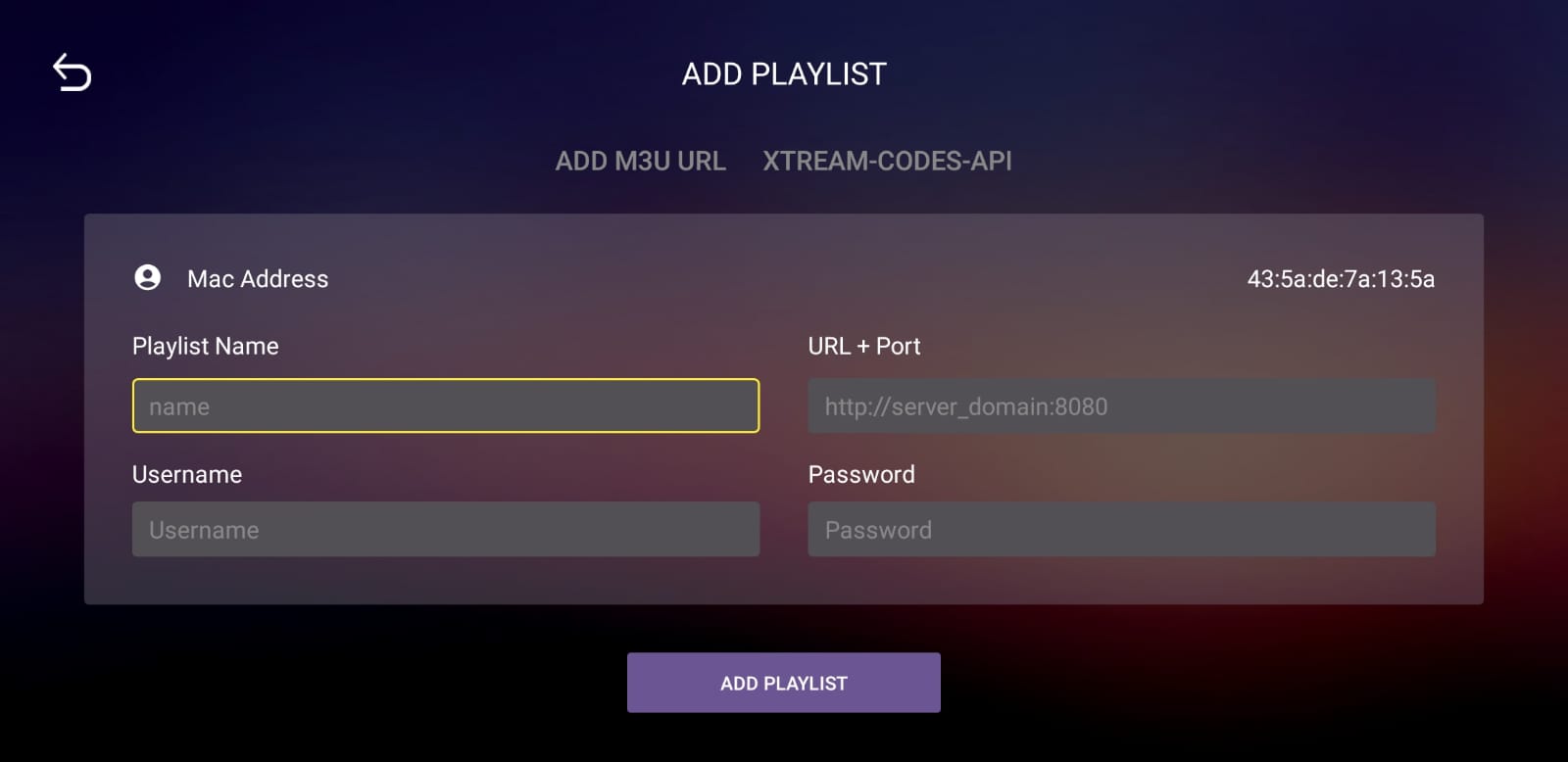
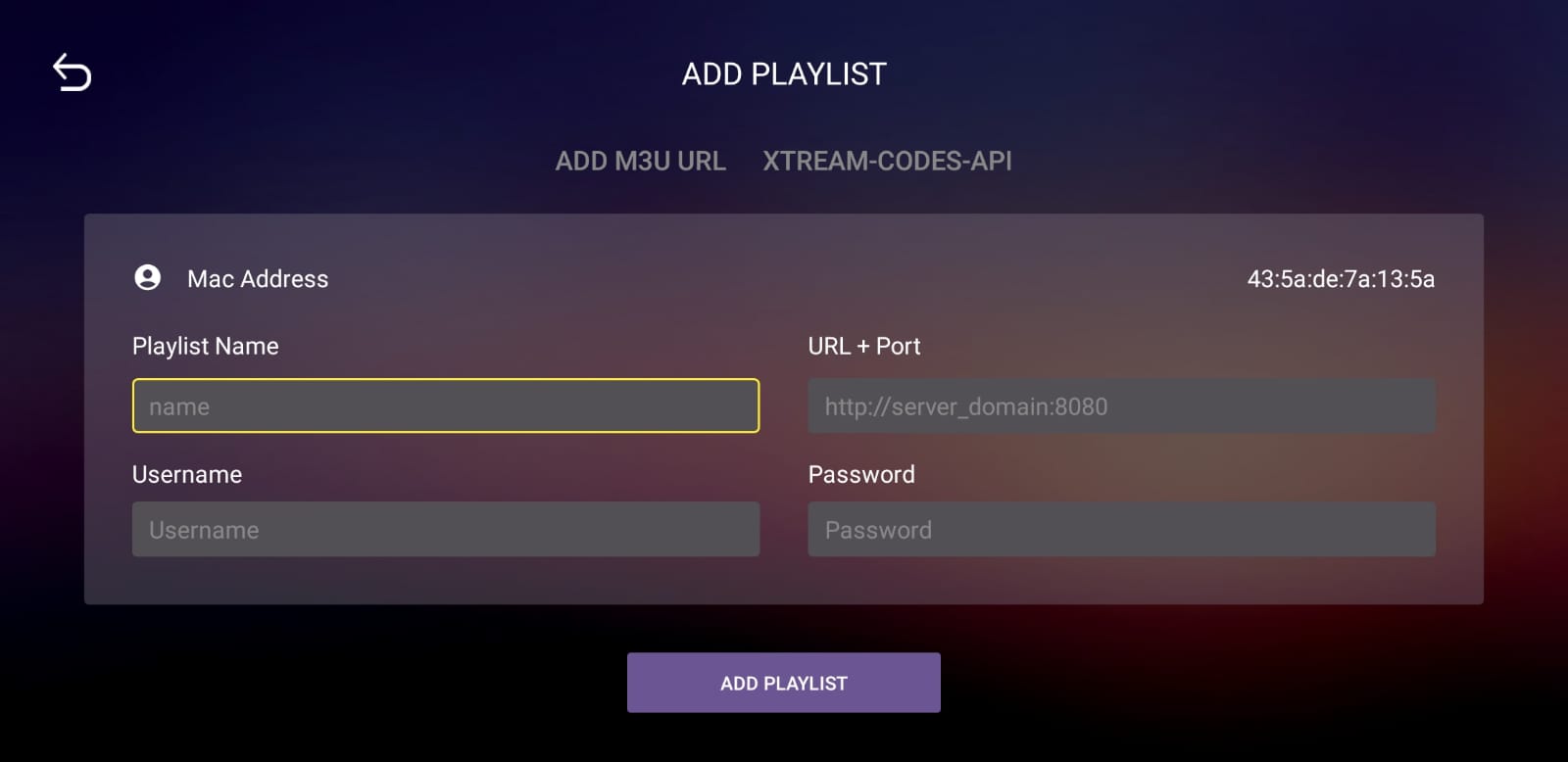
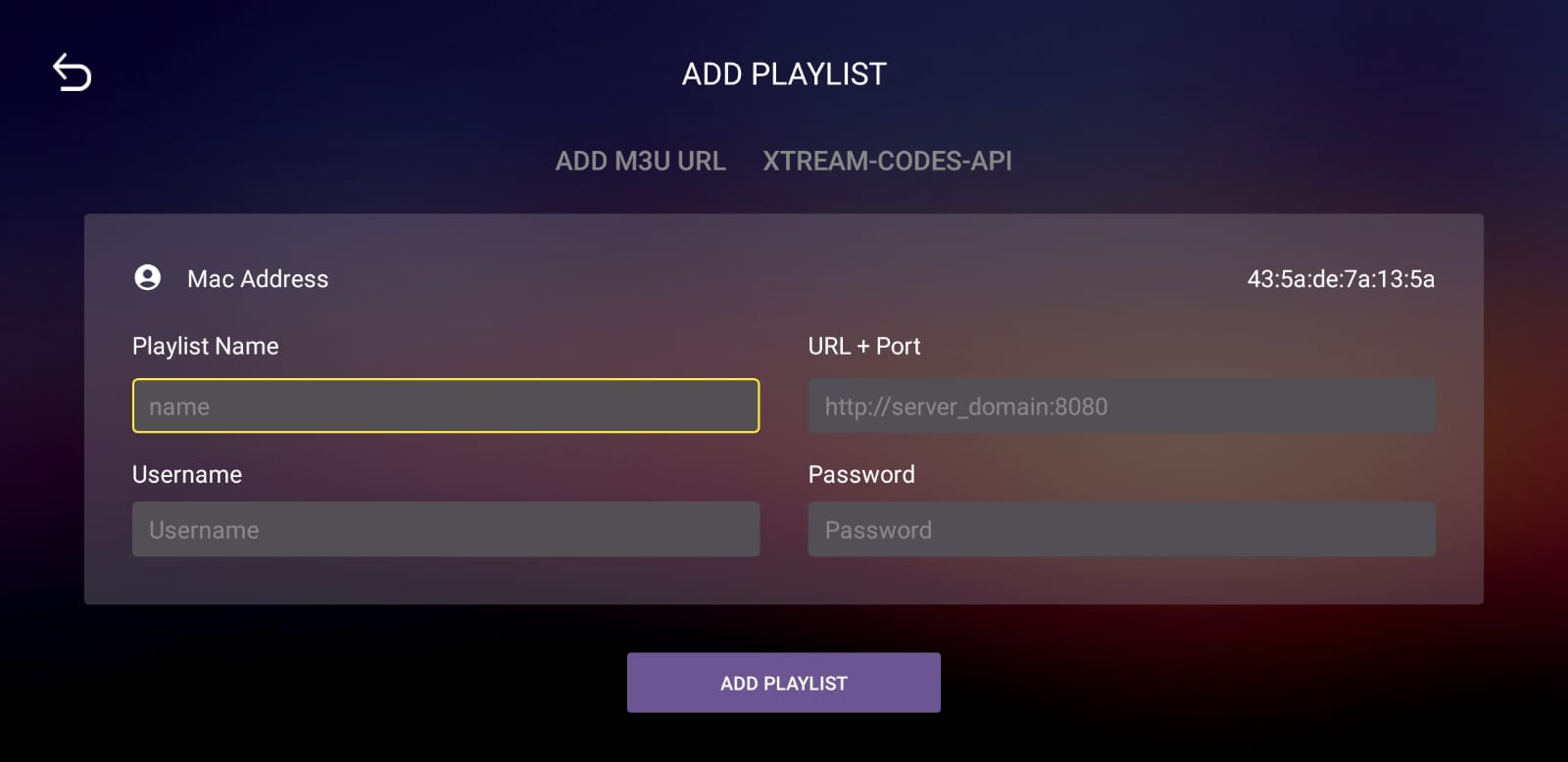
5-Select the playlist added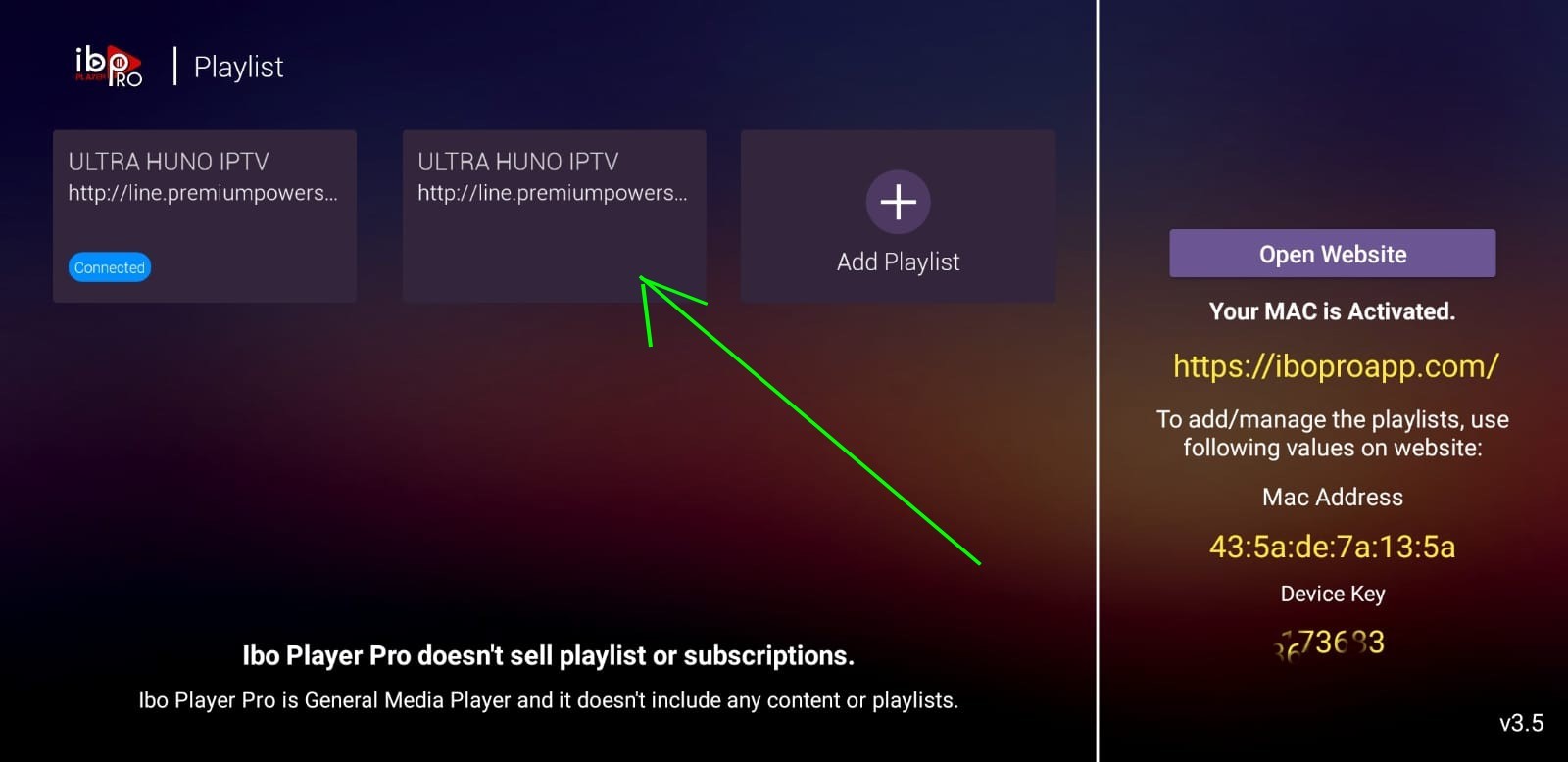
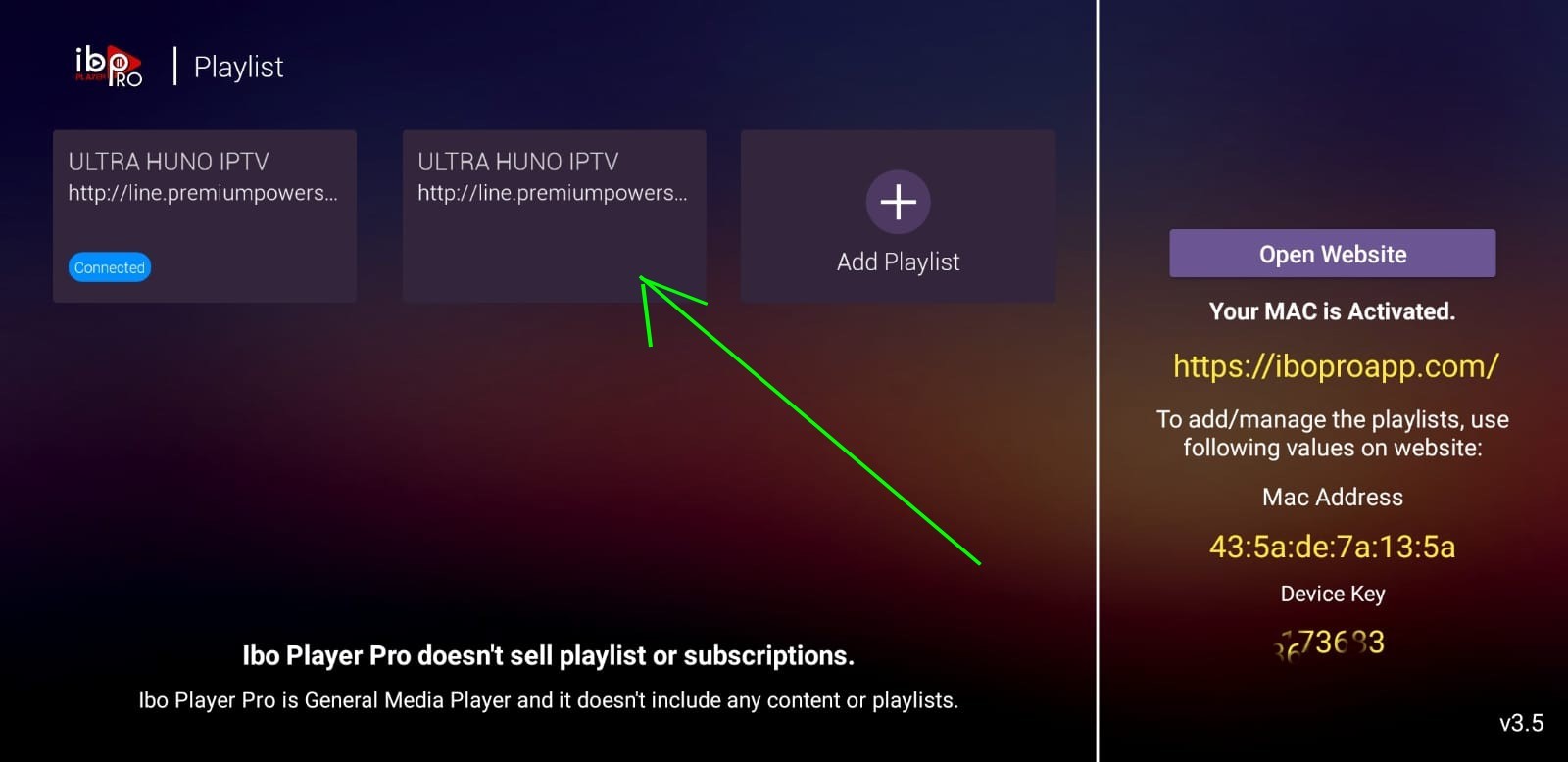
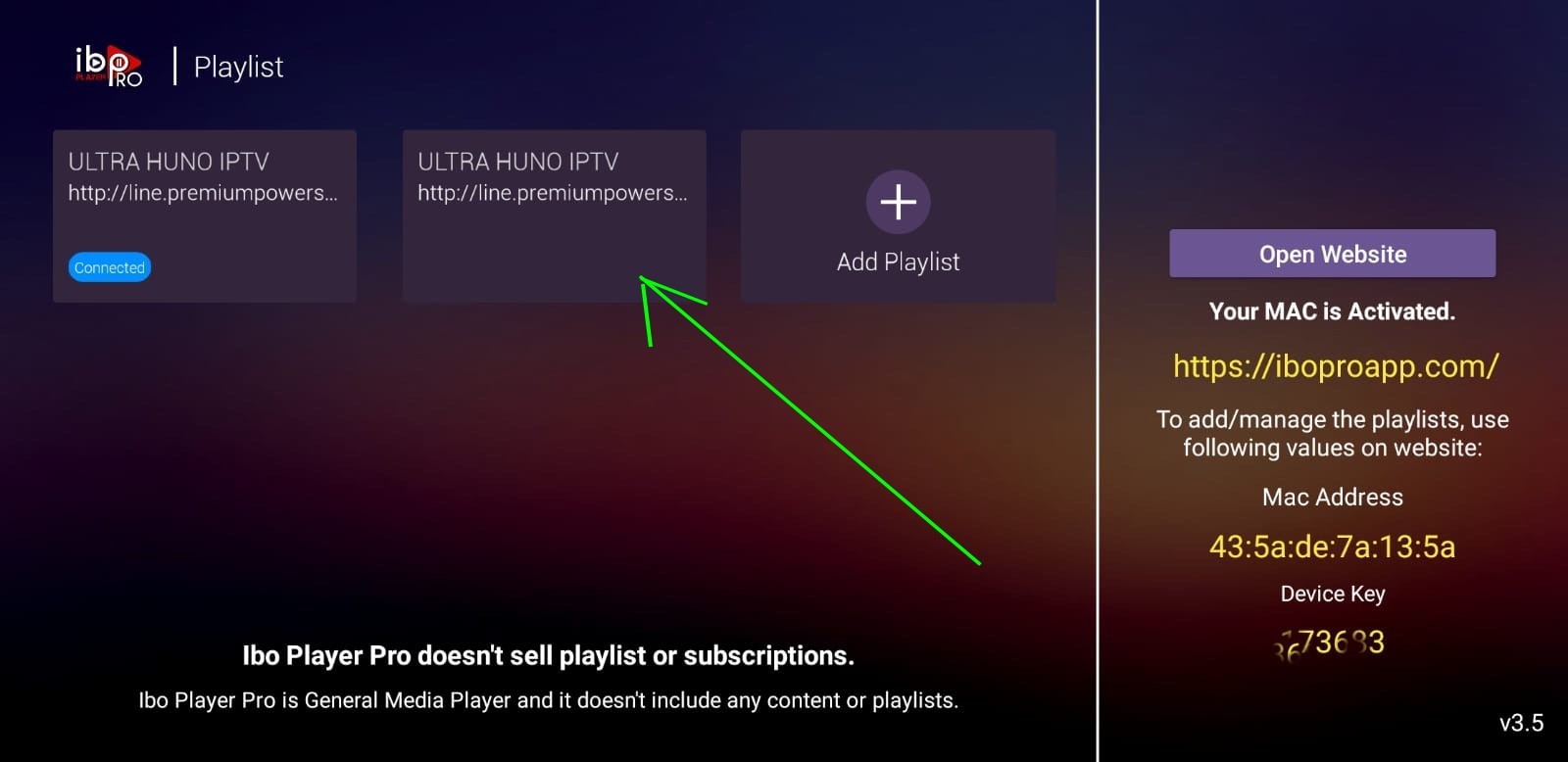
Press Connect and Enjoy, (sometimes if the playlist not loaded just exit and reopen the app and reload the Playlist)
N.B: the IBO pro is a player, it’s not owned by us it’s a paid app
# Option Number 2: We Can Handle all this from our end, will need just the info when you open the app first time in the step number 1
Send US the Mac Address and device key via email or WhatsApp and will add your server to your App, all will be Set in a while
Search on the App store for: IBO PLAYER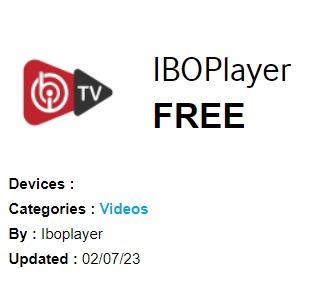
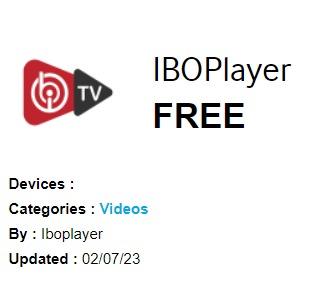
After the installation is finished, open the app , you will see a similar screen of this photo :
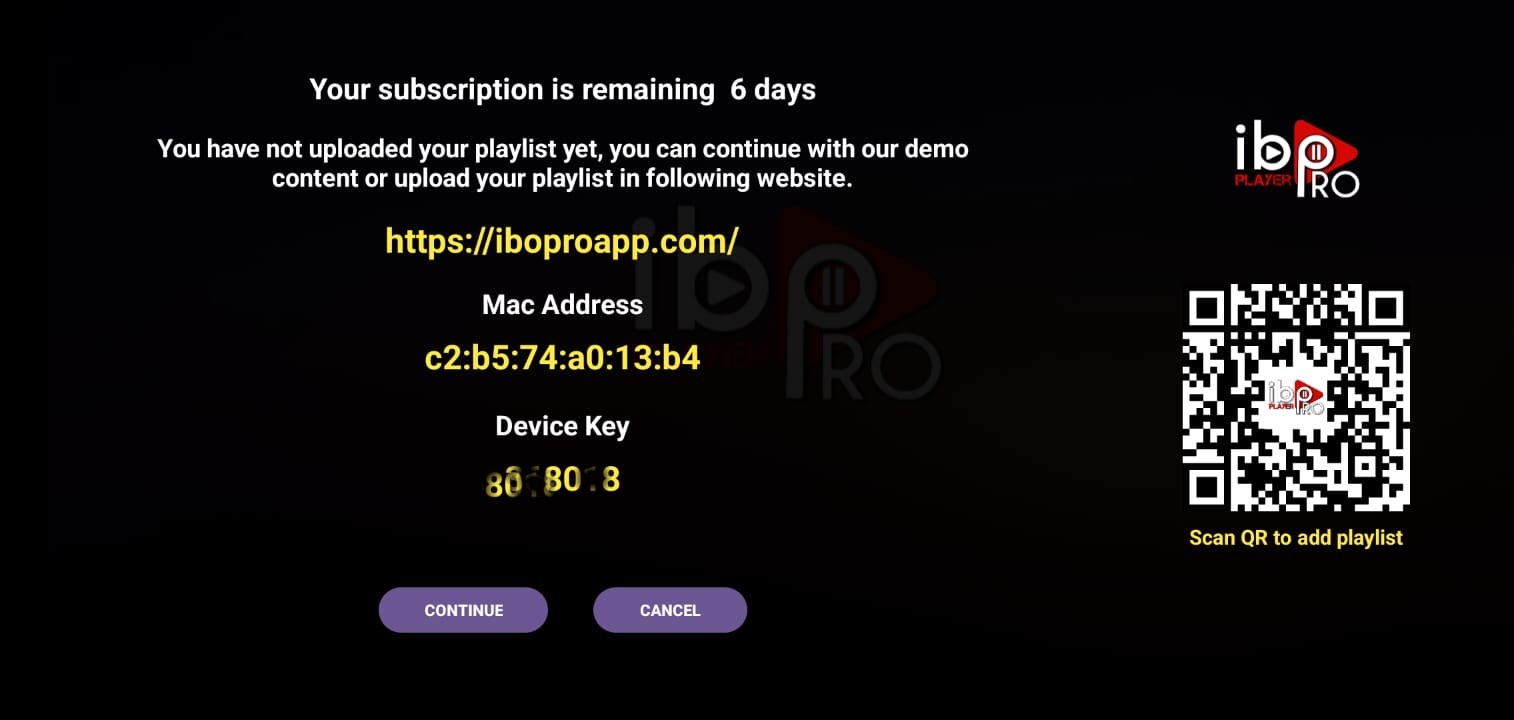
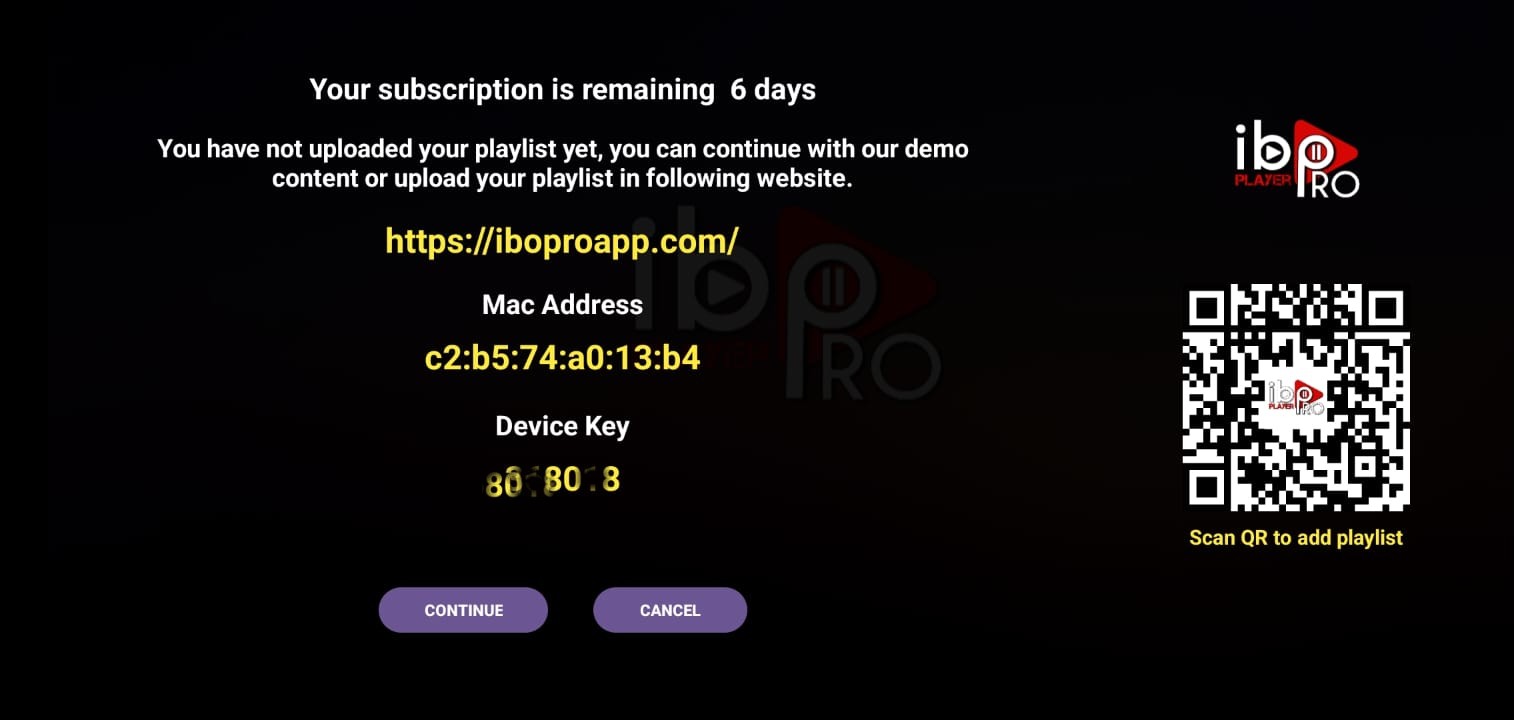
Send US the Mac Address and device key via email or WhatsApp and will add your server to your App, all will be Set in a while
N.B: the IBO pro is a player, it’s not owned by us it’s a paid app
Step 1: From your TV store on Samsung, LG, or other compatible devices, you can download any of the following applications: SetIPTV, NetIPTV, Smart IPTV, IBO PLAYER, FLIX IPTV, SMARTONE, SS IPTV, OTT Player, or IPTV EXTREME.
Step 2: Once you have installed the chosen application, open it and you should see the MAC address displayed on the screen, as shown in the example below:

Step 3: Please provide us with your device address using one of the following channels: WhatsApp or Email.
Step 4: Once we receive your device address, we will notify you when we have added your server to your app. After that, you can restart or reboot your TV and then open the application. You should now be able to access the Beast Stream.
N.B: the Apps is not owned by us it’s a paid apps
Step 1: When the box finishes loading, the main portal screen will appear. From there, click on “Settings” and use the remote to press the “SETUP/SET” button. 

Step 2: Next, select “System settings “.

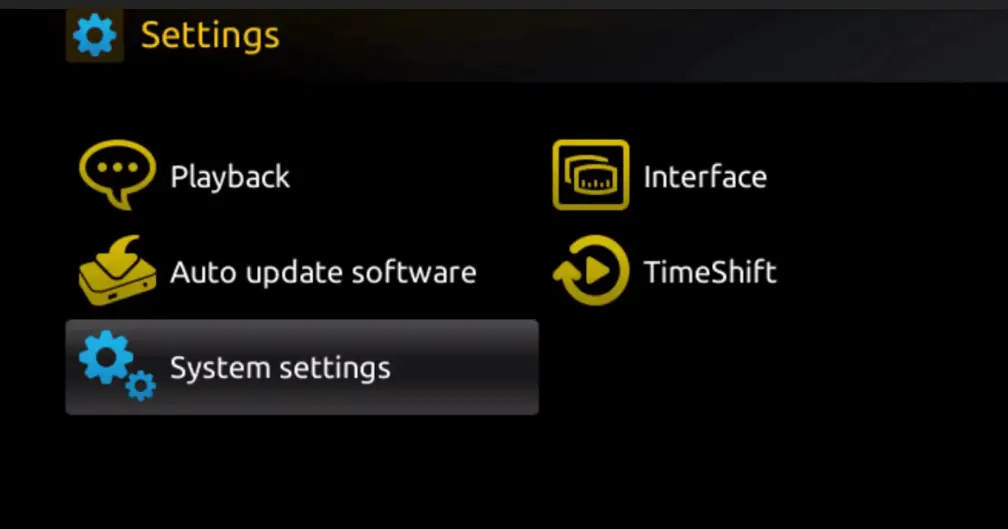
Step 3: Once in the System settings, click on “Servers “.
https://hunospace.com/wp-content/uploads/2023/06/image3-1.png
Step 4: From the Servers menu, select “Portals “.

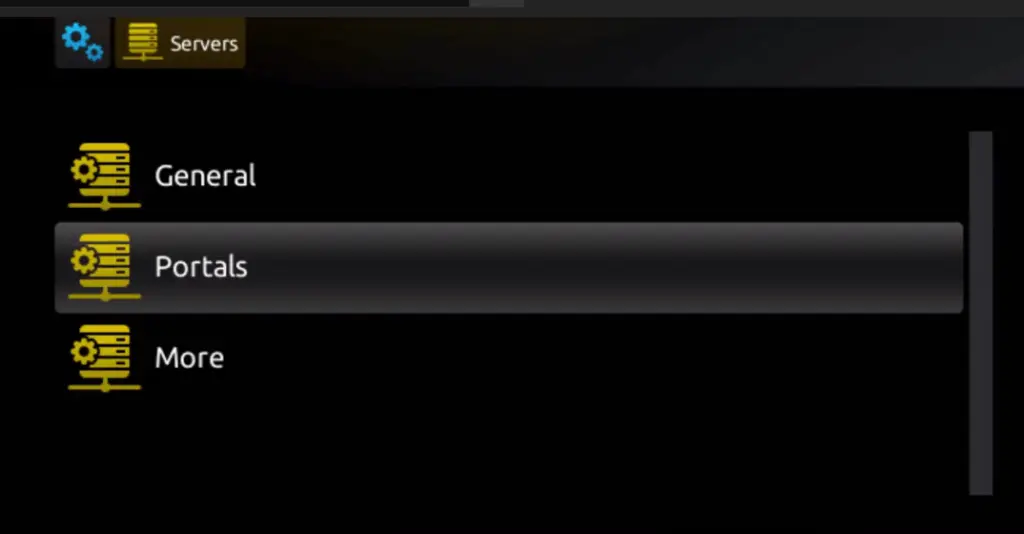
Step 5: In the “Portal 1 name” field, enter a name for your portal, and in the “Portal 1 URL” field, enter the corresponding URL for your portal.
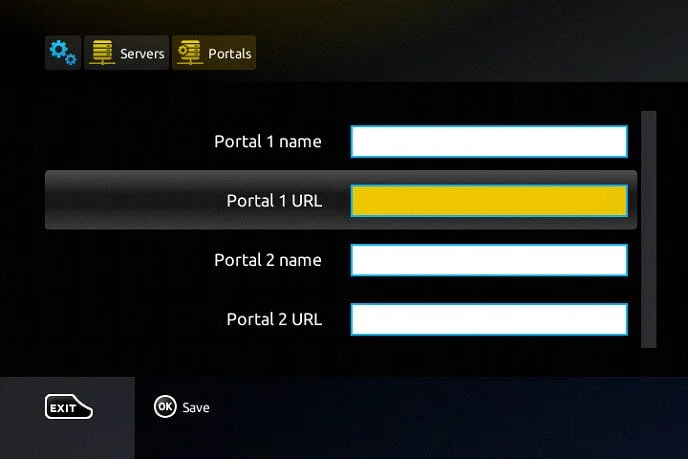
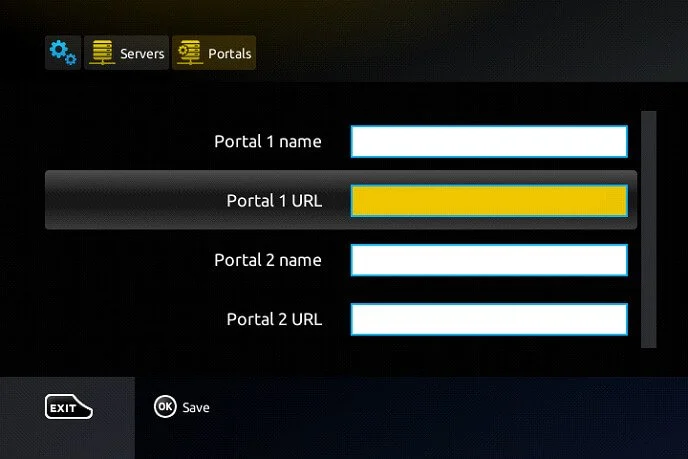
To activate your IPTV subscription on your MAG box, please send us your MAC address, which can be found on the label behind the box, along with your order. The activation will be done remotely, and once completed, we will provide you with a URL link that you’ll need to enter on your portal.
Step 6: Click “OK” to save the changes.
Step 7: After saving the changes, click “EXIT” on your remote control.
Step 8: Finally, reboot the box by selecting “OK” to apply the changes.
Step 1: Begin by downloading the app from this URL:
http://logo.protv.cc/downloads/TREX_SMARTERS_NEW_OTT.apk
Step 2: Once the app has been downloaded, open it and select “Mobile for mobile phone or Tablet “.


Step 3: Enter your Login details ( Username And Password that you will receive by Email ).

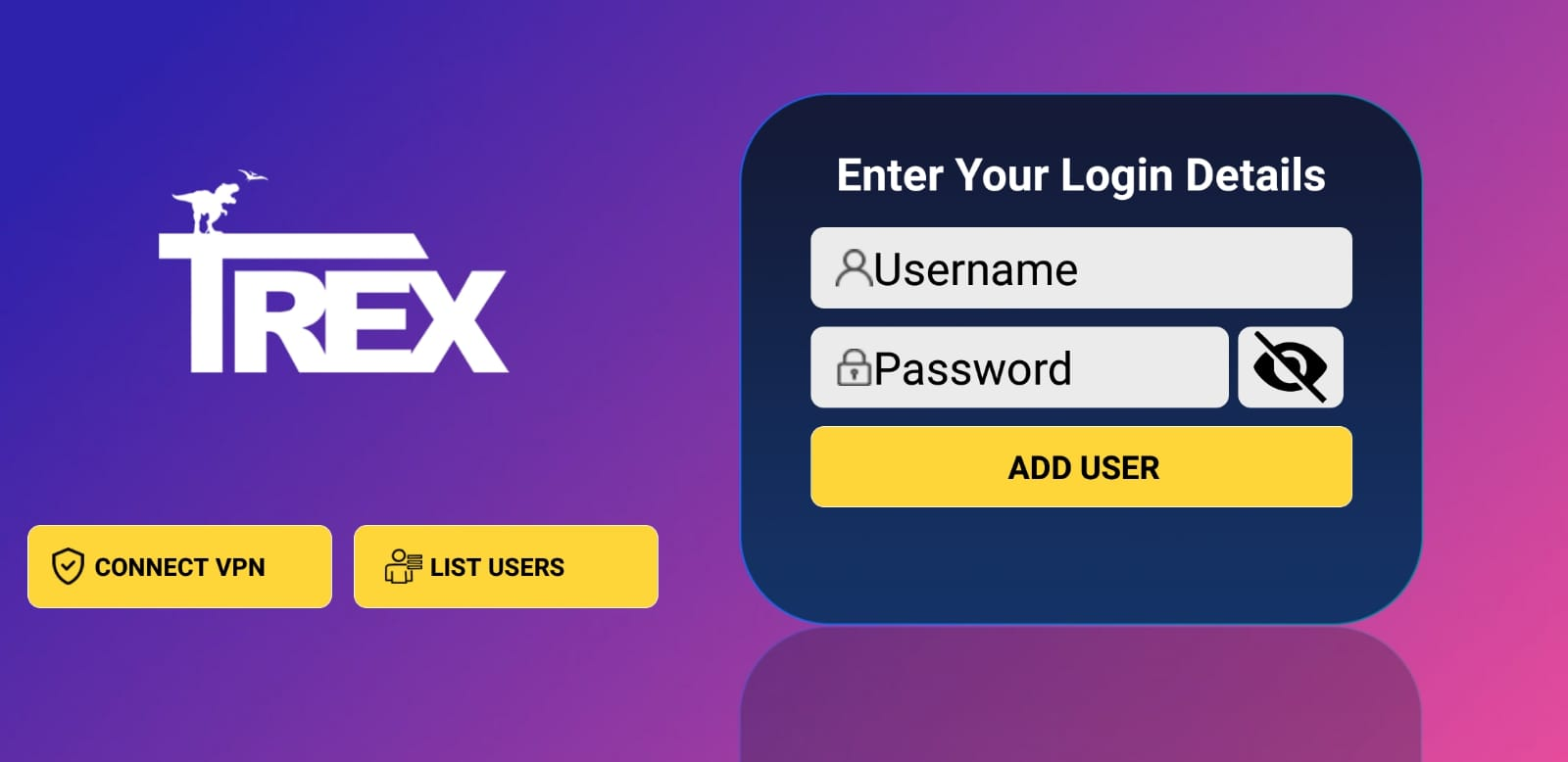
Step 1: Download the IPTV Smarters app from the Apple Store using this URL:
https://apps.apple.com/in/app/smarters-player-lite/id1628995509.
Alternatively, you can search for it on the App Store using the keywords “Smarters Player Lite“.
Step 2: After the app has been downloaded, open it and select “Login With Xtream Codes API“.
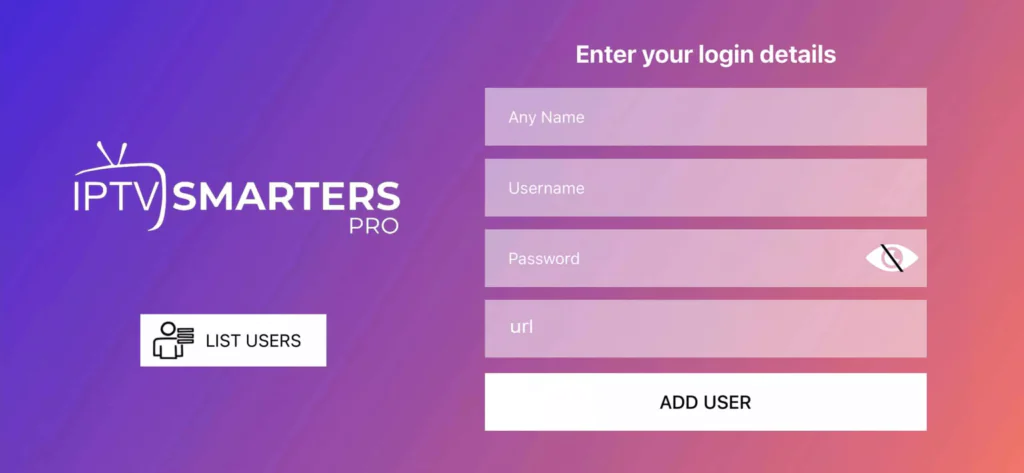
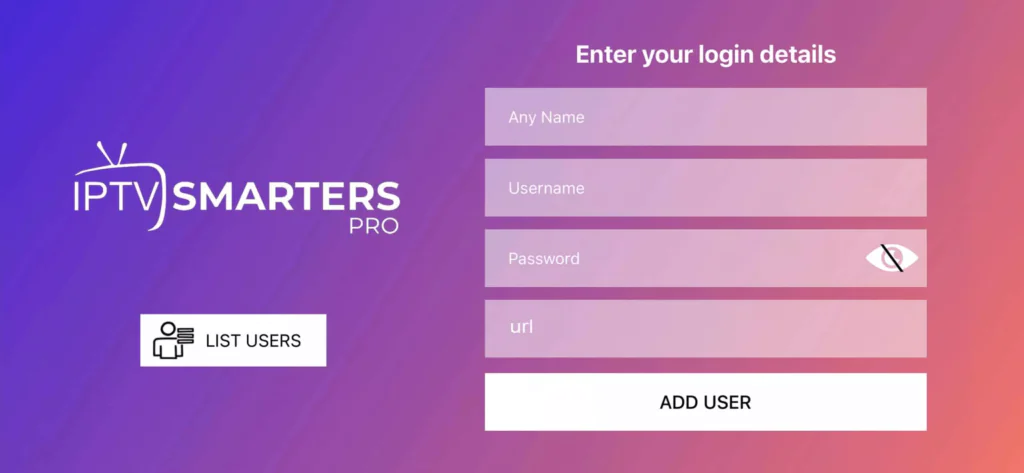
Step 3: Enter the login details provided to you after subscribing to our services. Once entered, click on “ADD USER” to proceed to the next section.
Step 4: Wait a few seconds for the login to complete.
Step 5: Once logged in, click on the “Live TV” icon, as shown in the image.
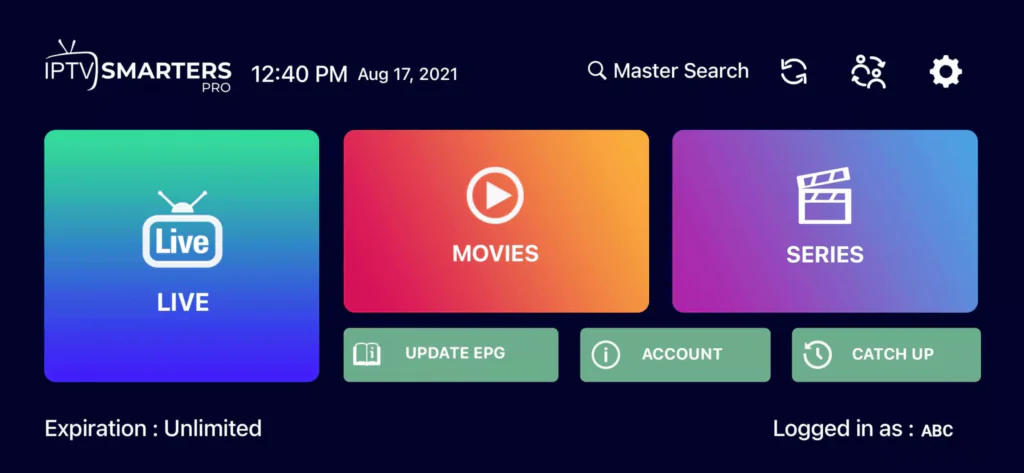
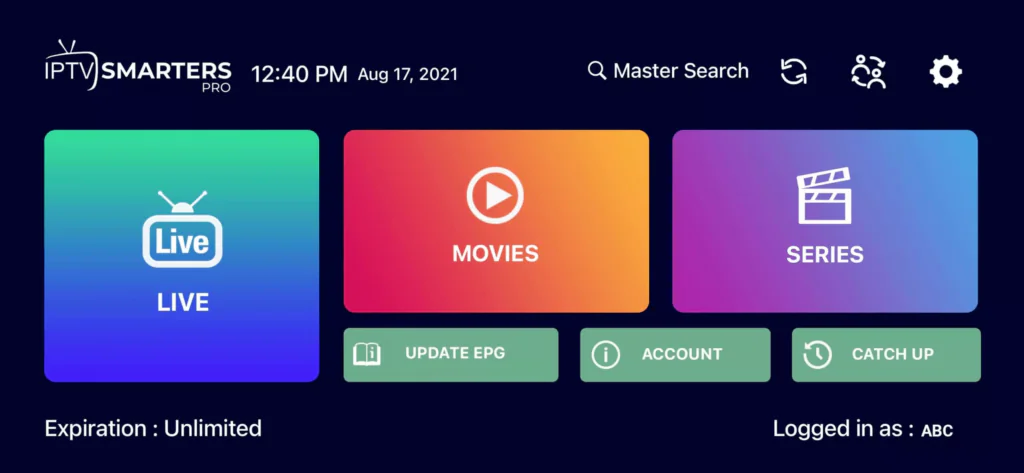
Step 6: Select the channel group you wish to watch and proceed to the next section.
Step 7: Click on the channel name and then double-click on the small screen to turn it into full-screen mode.
Step 8: There is no need to add an EPG URL. Simply click on “Install EPG “.
Step 1: Begin by downloading the software from this URL:
http://logo.protv.cc/downloads/TREX_IPTV_Windows_1.2.0.exe
Step 2: After the software has been downloaded and installed
Step 3: Use the subscription details we provide you to log in to the app. This includes the ( username, password ).
Step 1: Begin by downloading the software from this URL:
http://logo.protv.cc/downloads/TREX_IPTV_MACBOOK-1.2.0.dmg
Step 2: After the app has been downloaded and installed
Step 3: Use the subscription details we provide you to log in to the app. This includes the m3u URL or The XCode API ( username, password, and portal URL).